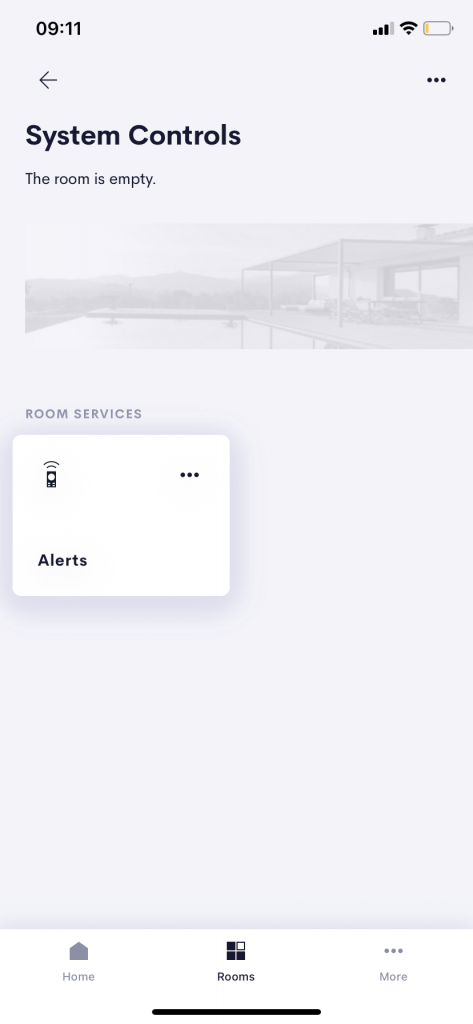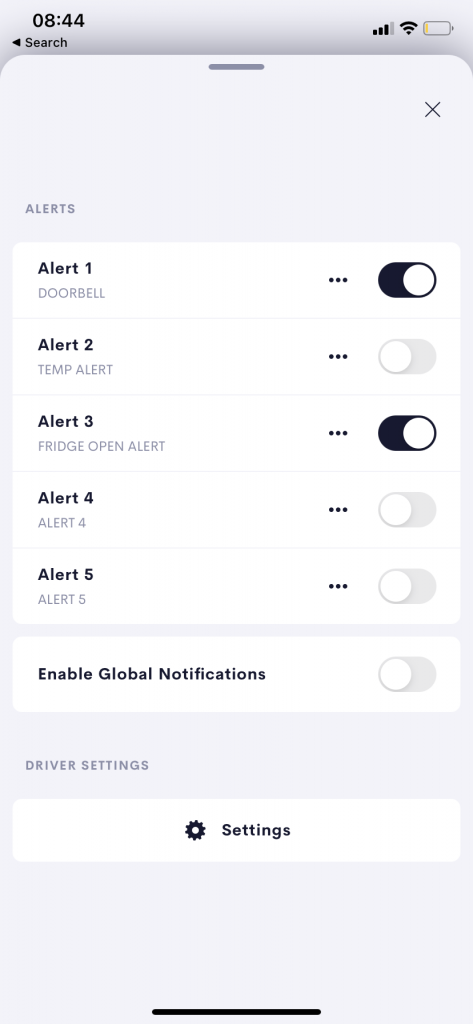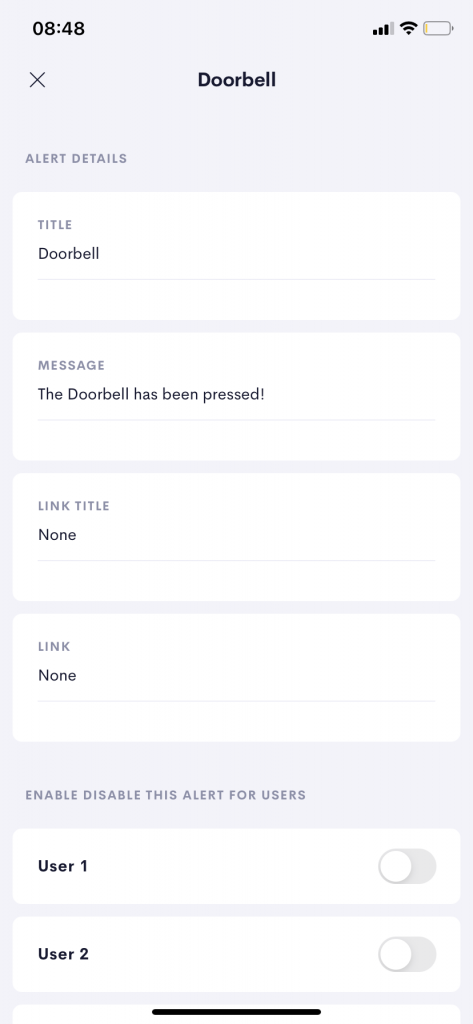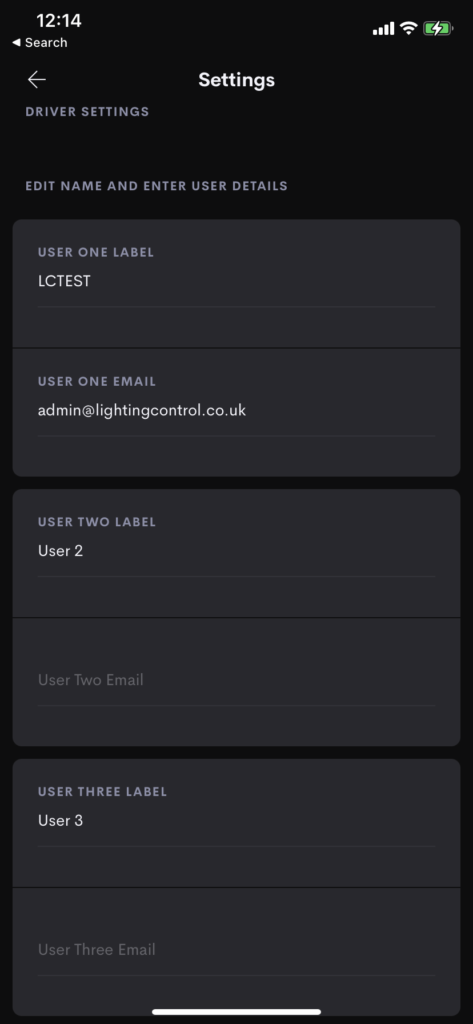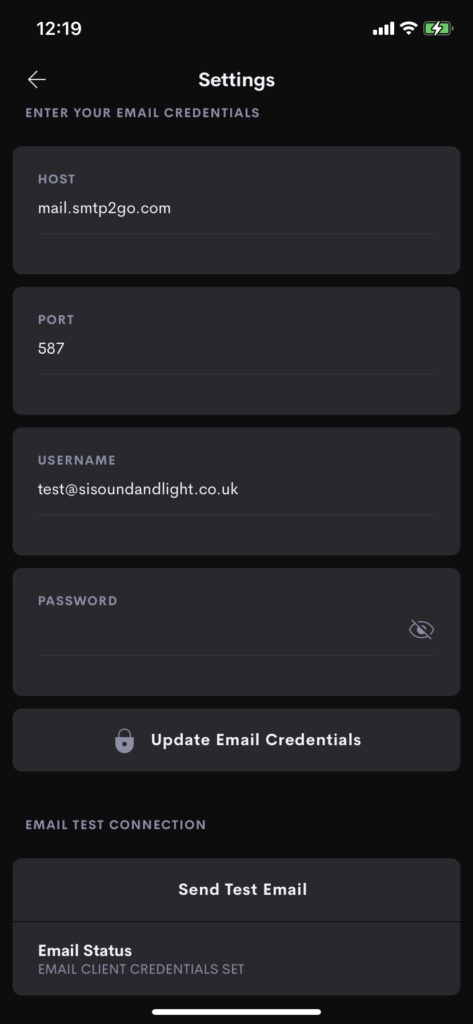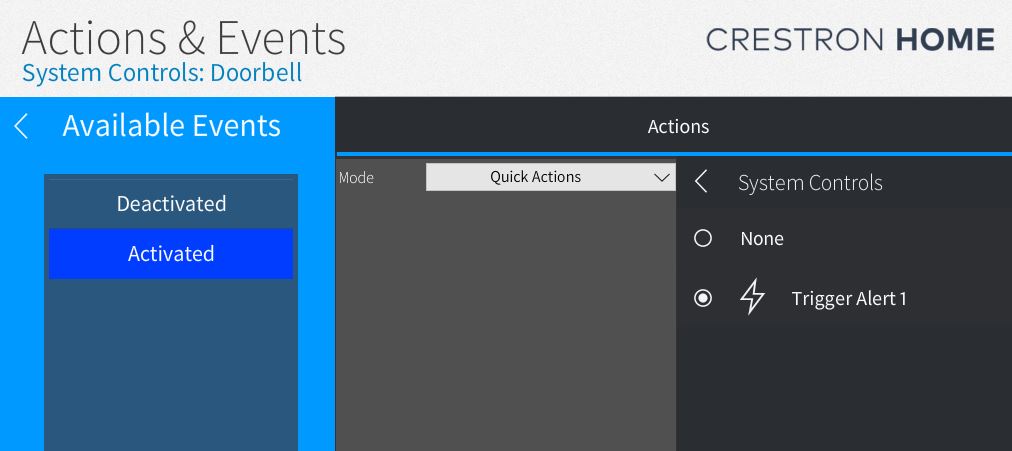This driver allows you to send email notifications from your Crestron Home System.
All you need is a supported smtp account. We currently support smtp2go and sendinblue
NB: Gmail’s policies have changed and this makes gmail no longer supported.
Room Page Tile
The room page tile is the main entry point to the driver. The Driver is designed to allow users to enable and disable their own alerts once they have been setup using the Settings pages. The Home page and Room Tiles allow the user to access the driver user interface.
Main Page
Showing the five available alerts and allowing the users to enable and disable at an:
- Alert Level (on this page)
- User Level ( on the alert page)
- Global Level (on this page)
Pressing the three dots allows you to edit the alert message on the Alert Page.
NB: The current Version Supports 10 Alerts!
Alert Pages
- Alert Details
- Users can edit per alert
- Title
- Message
- Link Title
- Link NB: A Link title must be entered if a link is added.
- Users can edit per alert
- Enable Alert Per User
- Enable or disable this alert per user.
- The User Name can be edited on the Settings page
Driver Specific Settings
- Setup Users
- Label ( Displayed on the Main Page)
- Email Address
- ( the users email address)
continued below
Setting Page
- SMTP Details
- Hostname
- Port
- Username
- Password
- Test Connection
- Press to send a test email to all users ( with valid email addresses)
- Email Status
- Shows the result of the test email
Connecting Up Your Alert Actions.
Trigger the Alert
Alerts can be triggered by anything that supports a sequence in Crestron Home.
In the example here we have created a Quick Action Called Trigger Alert 1.
Trigger the Quick Action
In turn we have triggered the quick action from a simple contact closure added to the system from a doorbell.
It is of course possible to trigger from other drivers that expose events.
Setting Up Your smtp Account.
-
Crestron Home Drivers
-
-
- Connecting a UI Tile to events and actions
- Finding your Crestron Home API Key
- Load Crestron Driver Using Filezilla FTP
- Loading Drivers
- Removing Drivers from Crestron Home
- Upgrading Drivers
- V1.1 Upgrade
- Open Authentication
- What's new in drivers
- Past Events
- Some Dynamic UI Ideas
- Dynamic User interface Manual
- SIP Setup Explainers
- LCD Crestron Simpl Modules
- FAQ
- Crestron Infotool
- Live Support Sessions
- Book a pre-paid Live Support Session
- Show all articles (3) Collapse Articles
-
-
-
News and Events
-
Simpl Modules
-
LCD IR App
-
Licensing
-
Examples
-
Ordering
-
Legacy DataSheets
-
- 2N DoorStation - User Manual Intercoms & Access Units
- 2N Simpl Windows Module
- ATEN PDU - User Manual
- Door and Lock - User Manual
- Dynamic Buttons - Pre v 4.1.0.0
- Email Notifications
- Global Cache - User Manual
- HomePage Controllers User Guides
- IFTTT (Webhooks) User Manual
- Innerange Inception Crestron Home Setup Guide
- Intercom for Crestron Home
- MultiSpeed Fan Controller
- PINLOCK - User Manual
- Pushover Notifications - User Manual
- QSYS Snapshot Controller
- UI Tiles Switching - User Manual
- UI Tile - Home Control - Crestron Lighting
- UI Tile - Home Control - Crestron Shades
- WebRelay Hardware Interface Manual
- Wine Cellar Monitor
- CHNAX Trigger
- AJAX Alarm Product Manual
- AJAX Power User Manual (Extension)
- Inner Range Inception Alarm UI Extension
- Nuki Smart Lock User Manual
- Temperature and Humidity Monitor
- SONOS CHIMES user Manual
- Alarm Clock User Manual
- Heating Scheduler User Manual
- Lighting Scheduler User Manual
- Sprinkler Scheduler User Manual
- Mode Area Controller User Manual
- Dynalite Area Controller
- Dynamic Button User Manual
- Dynamic User interface Manual
- InnerRange Inception Security SIMPL Windows Module User Manual
- AJAX Security System (Native)
- Show all articles (22) Collapse Articles
-
- Blind Switch Datasheet
- Car Charge Switch Datasheet
- Coffee Machine Switch Datasheet
- Cooker Switch Datasheet
- Dishwasher Switch Datasheet
- Dryer Switch Datasheet
- Extractor Switch Datasheet
- Fan Switch Datasheet
- Fire Switch Datasheet
- Game Switch Datasheet
- Generic Power Switch Datasheet
- Heating Switch Datasheet
- Oven Switch Datasheet
- Overview Switching Driver Datasheet
- Spa Switch Datasheet
- Sprinkler SW Data Sheet
- Towel Rail Switch Datasheet
- Underfloor Heating Switch Datasheet
- Vacuum Switch Datasheet
- Washer Switch Datasheet
- Water Switch Datasheet
- Show all articles (6) Collapse Articles
-
-
DRAFTS
-
2N