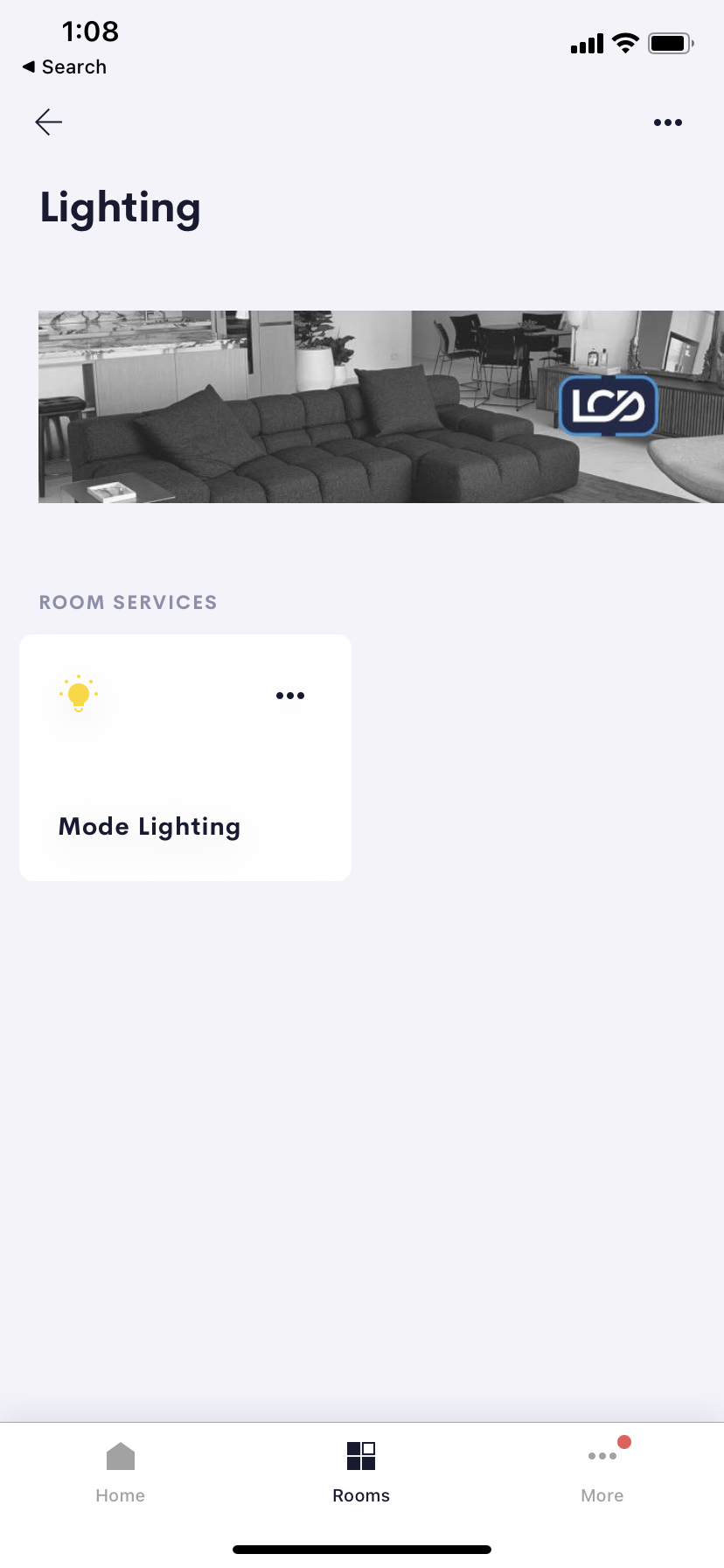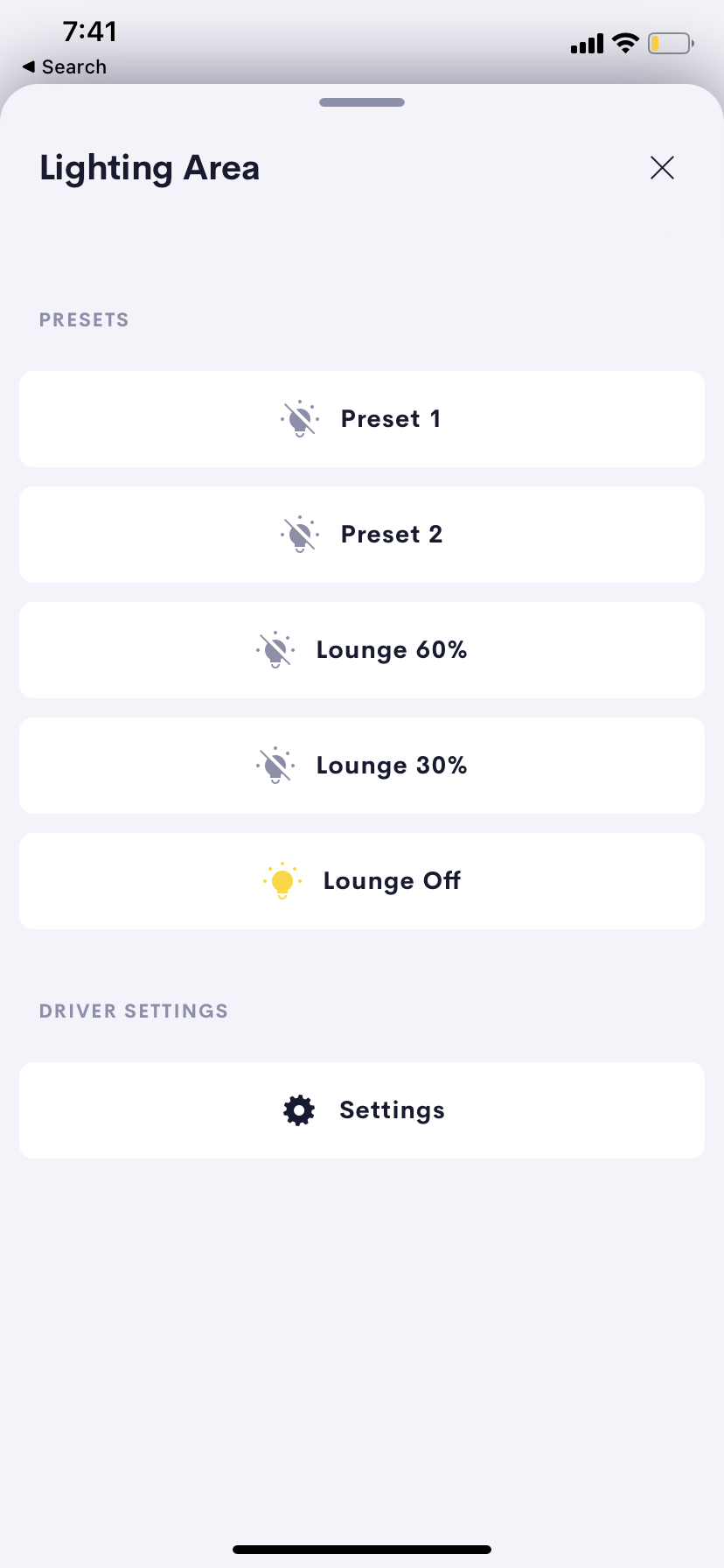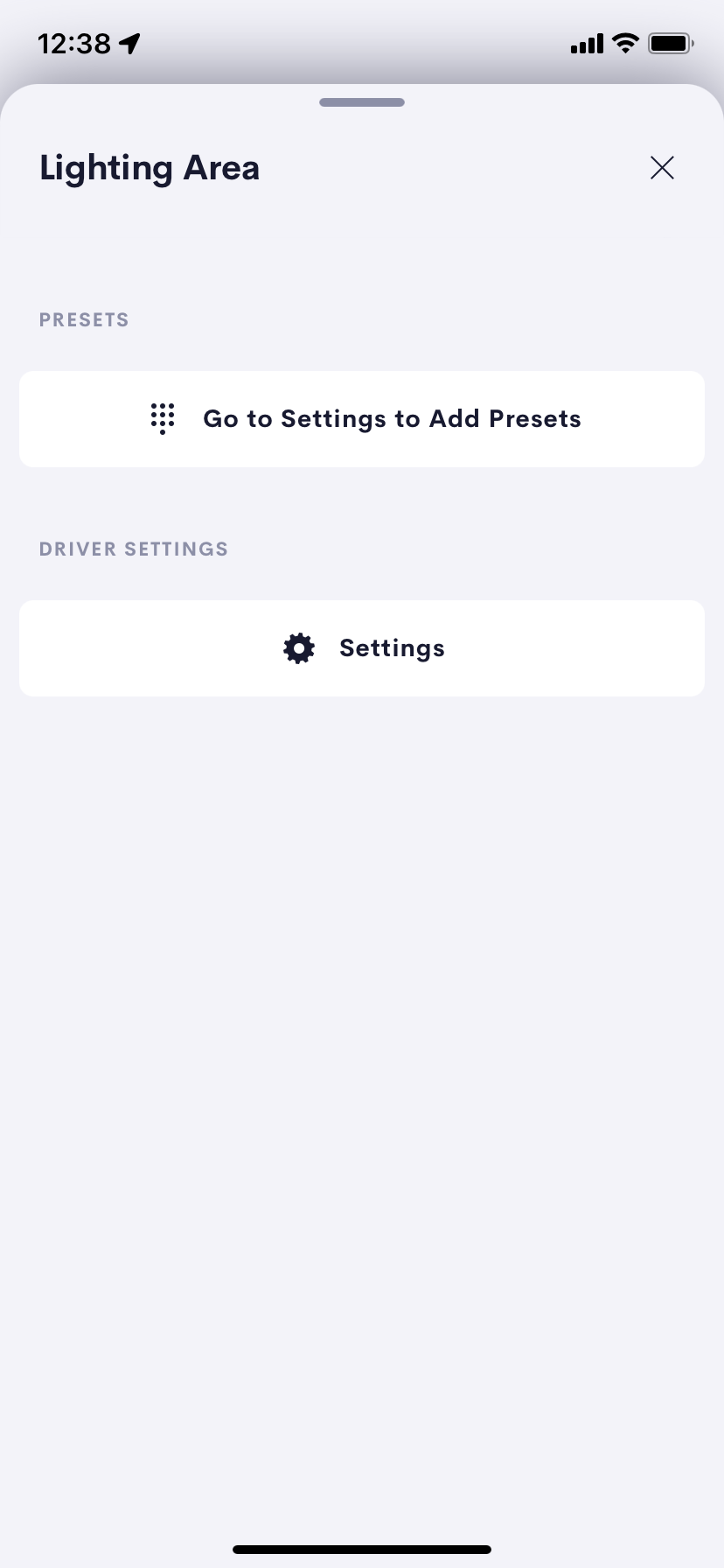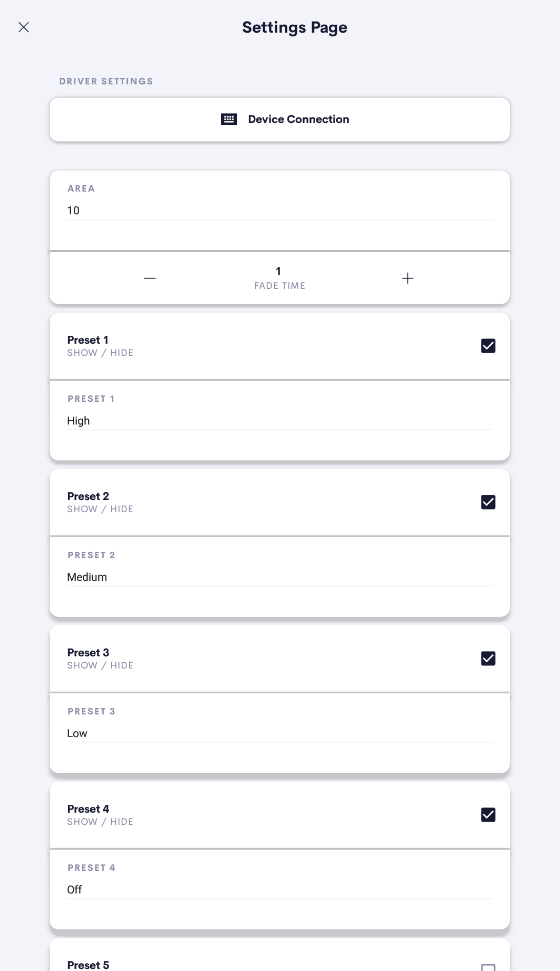Control 3rd party lighting with a common simple interface, One controller per room allowing scene control.
The main page allows you to control your lighting using up to eight preset Buttons.
The labels of these scenes can be setup in the settings page of the driver by your installer.
First Installation
On first use the user interface will display a shortcut button taking you to the settings page.
From here the first thing to do is to setup your device entering the ip address and connection information for the device.
Setup Dynalite
Once connection to the device has been verified the setup is very quick and simple.
Select the Area you want to control.
Name the Presets with user firendly names.
Check the box to make the preset visible on the main page or Uncheck to hide this preset from the user.
Actions and Events
This driver supports actions and events allowing you to connect up to other drivers and system controls to provide a more integrated system for your users.
Actions
| Action | Description | Parameter | Value | Value |
|---|---|---|---|---|
| Preset Recall | Triggers the Button Passthru Off State event or Button Passthru On State event depending on the buttons state | Button | 1-8 | Attempts to recall the Preset on the lighting system. If this suceeds and a confirm is recieved the button feedback on the user interface is set and the preset event Set by action will fire. |
Events
| Event | Description | Notes |
|---|---|---|
| Preset | This event fires when preset X button is pressed.* | x is the index of the preset from 1 - 8 |
| Preset | This event fires when the preset is set by the Preset Recall Action * | Events only fire if the Lighting System Responds with an success response. |
| Preset | This event fires (once) when the preset is set by the Preset Recall Action or by its button press.* | *This fires even if the preset was already selected. |
| Room Tile Pressed | This event fires whenever the room tile is pressed on the user interface | |
| Any Preset Button Pressed | This event fires when any preset button is pressed |