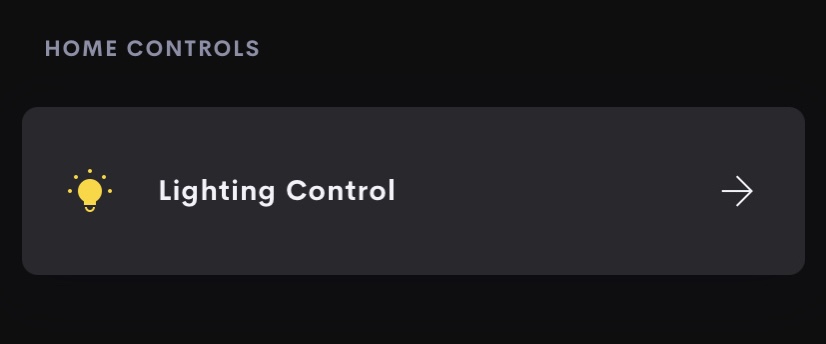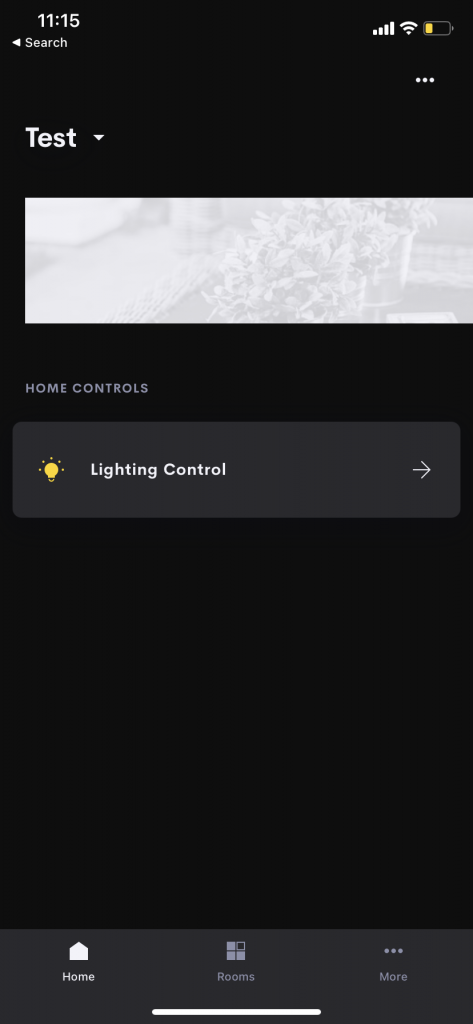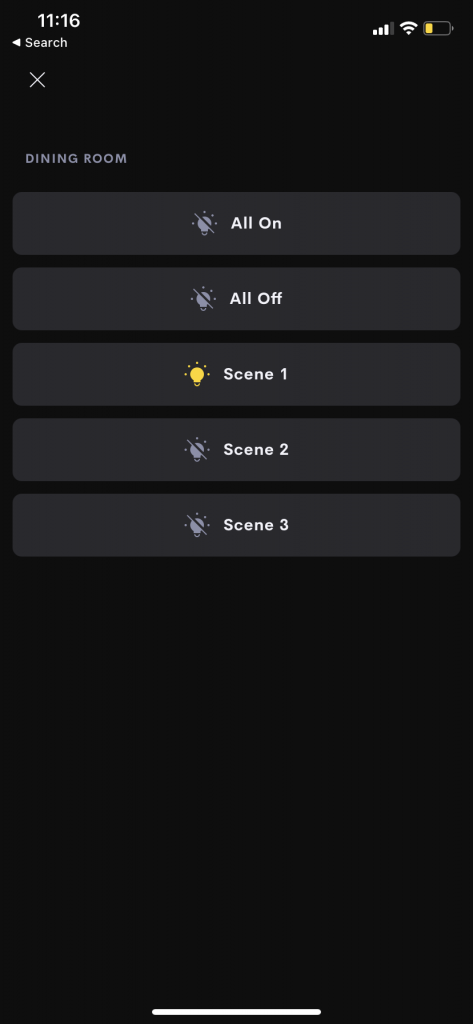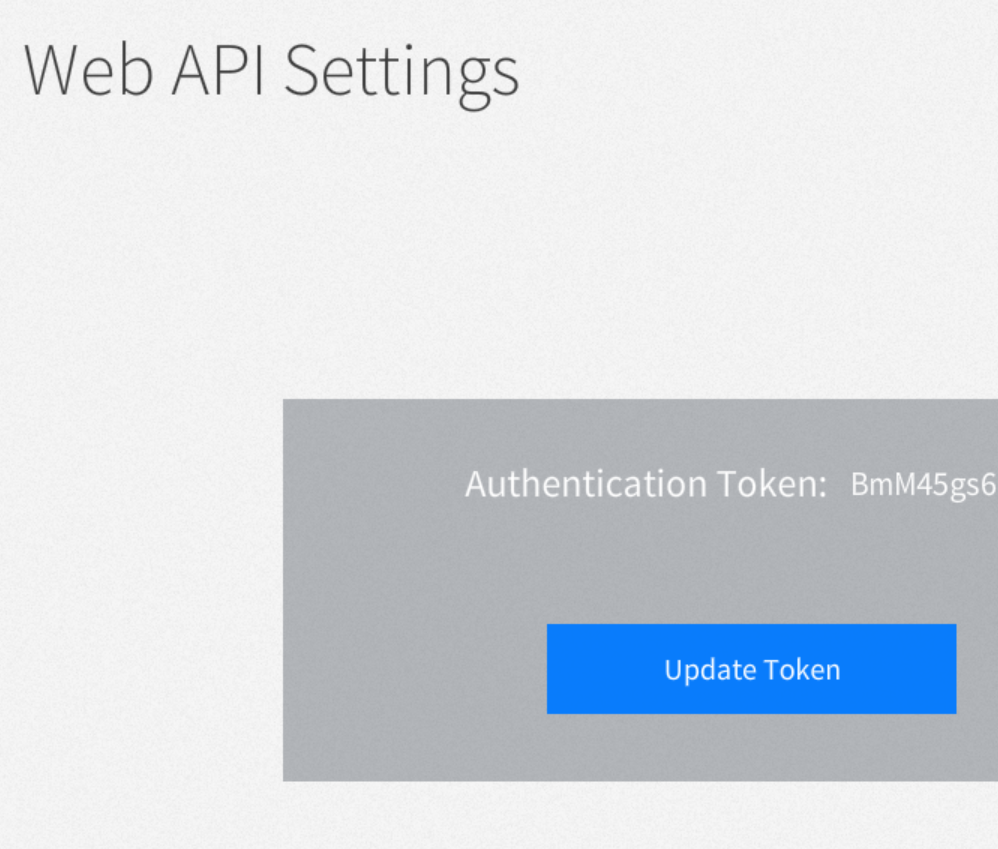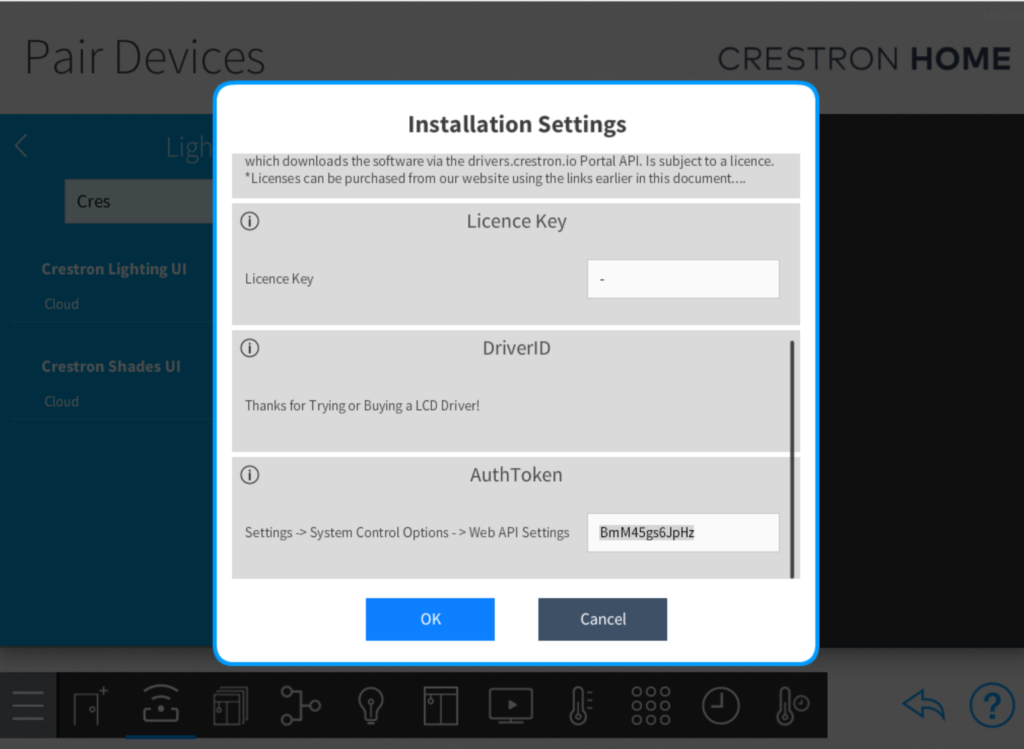Home Page Tile Actions
The home page navigates you straight to the user interface of the driver.
See if lights are turned on in the property at a glance using the Home Page tile.
Main User Interface
- Whole House
- Toggle Recall All On and All Off
- Navigate to Area Page
- Individual Areas (Dynamic)
- Toggle Recall All On and All Off
- Navigate to Area Page
Driver Specific Settings
- Auto Lock
- Enable
- Disable
- Time (in seconds, min 10 – max 600)
- Display on home page (tick box)
- Enable
- Disable
- Licence
- Launch Licence Settings
Common Settings
Display On Home Page
Licence Settings
Hardware Settings
Technology
This driver leverages the Crestron Home Web API.
Before loading the driver make a note of your API Authentication Token.
We have a “how to” article and video here
Dynamic Configuration
Other than entering the token above there is no other configuration to do on the driver.
The UI shown is based on the current Crestron Lighting Loads and Scenes.
Feedback is based on the scene state of the real lighting scenes.
Rooms are only shown if there is a lighting element in the room.
Changes are made dynamically and there is no need to update or restart the driver following a change. e.g. adding a scene or a room with lighting
-
Crestron Home Drivers
-
-
- Connecting a UI Tile to events and actions
- Finding your Crestron Home API Key
- Load Crestron Driver Using Filezilla FTP
- Loading Drivers
- Removing Drivers from Crestron Home
- Upgrading Drivers
- V1.1 Upgrade
- Open Authentication
- What's new in drivers
- Past Events
- Some Dynamic UI Ideas
- Dynamic User interface Manual
- SIP Setup Explainers
- LCD Crestron Simpl Modules
- FAQ
- Crestron Infotool
- Live Support Sessions
- Book a pre-paid Live Support Session
- Show all articles (3) Collapse Articles
-
-
-
News and Events
-
Simpl Modules
-
LCD IR App
-
Licensing
-
Examples
-
Ordering
-
Legacy DataSheets
-
- 2N DoorStation - User Manual Intercoms & Access Units
- 2N Simpl Windows Module
- ATEN PDU - User Manual
- Door and Lock - User Manual
- Dynamic Buttons - Pre v 4.1.0.0
- Email Notifications
- Global Cache - User Manual
- HomePage Controllers User Guides
- IFTTT (Webhooks) User Manual
- Innerange Inception Crestron Home Setup Guide
- Intercom for Crestron Home
- MultiSpeed Fan Controller
- PINLOCK - User Manual
- Pushover Notifications - User Manual
- QSYS Snapshot Controller
- UI Tiles Switching - User Manual
- UI Tile - Home Control - Crestron Lighting
- UI Tile - Home Control - Crestron Shades
- WebRelay Hardware Interface Manual
- Wine Cellar Monitor
- CHNAX Trigger
- AJAX Alarm Product Manual
- AJAX Power User Manual
- Inner Range Inception Alarm UI Extension
- Nuki Smart Lock User Manual
- Temperature and Humidity Monitor
- SONOS CHIMES user Manual
- Alarm Clock User Manual
- Heating Scheduler User Manual
- Lighting Scheduler User Manual
- Sprinkler Scheduler User Manual
- Mode Area Controller User Manual
- Dynalite Area Controller
- Dynamic Button User Manual
- Dynamic User interface Manual
- InnerRange Inception Security SIMPL Windows Module User Manual
- AJAX Security System (Native)
- Show all articles (22) Collapse Articles
-
- Blind Switch Datasheet
- Car Charge Switch Datasheet
- Coffee Machine Switch Datasheet
- Cooker Switch Datasheet
- Dishwasher Switch Datasheet
- Dryer Switch Datasheet
- Extractor Switch Datasheet
- Fan Switch Datasheet
- Fire Switch Datasheet
- Game Switch Datasheet
- Generic Power Switch Datasheet
- Heating Switch Datasheet
- Oven Switch Datasheet
- Overview Switching Driver Datasheet
- Spa Switch Datasheet
- Sprinkler SW Data Sheet
- Towel Rail Switch Datasheet
- Underfloor Heating Switch Datasheet
- Vacuum Switch Datasheet
- Washer Switch Datasheet
- Water Switch Datasheet
- Show all articles (6) Collapse Articles
-
-
DRAFTS
-
2N