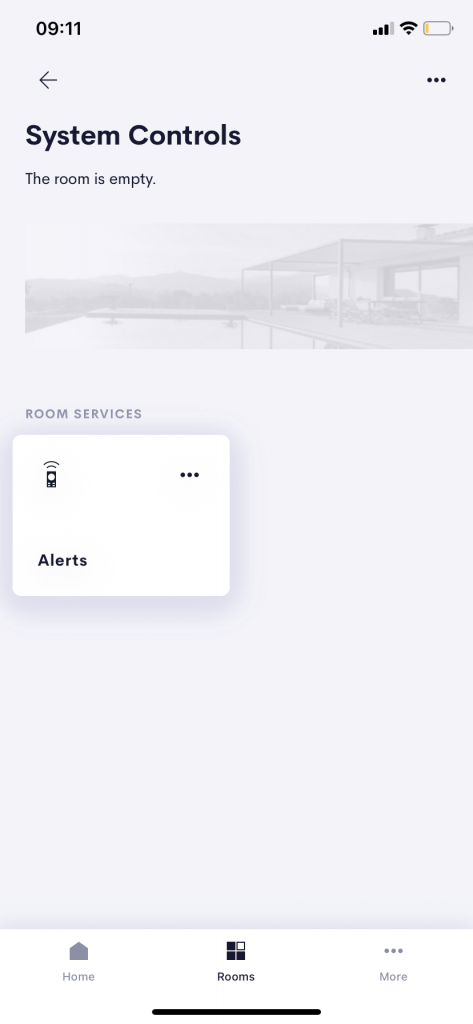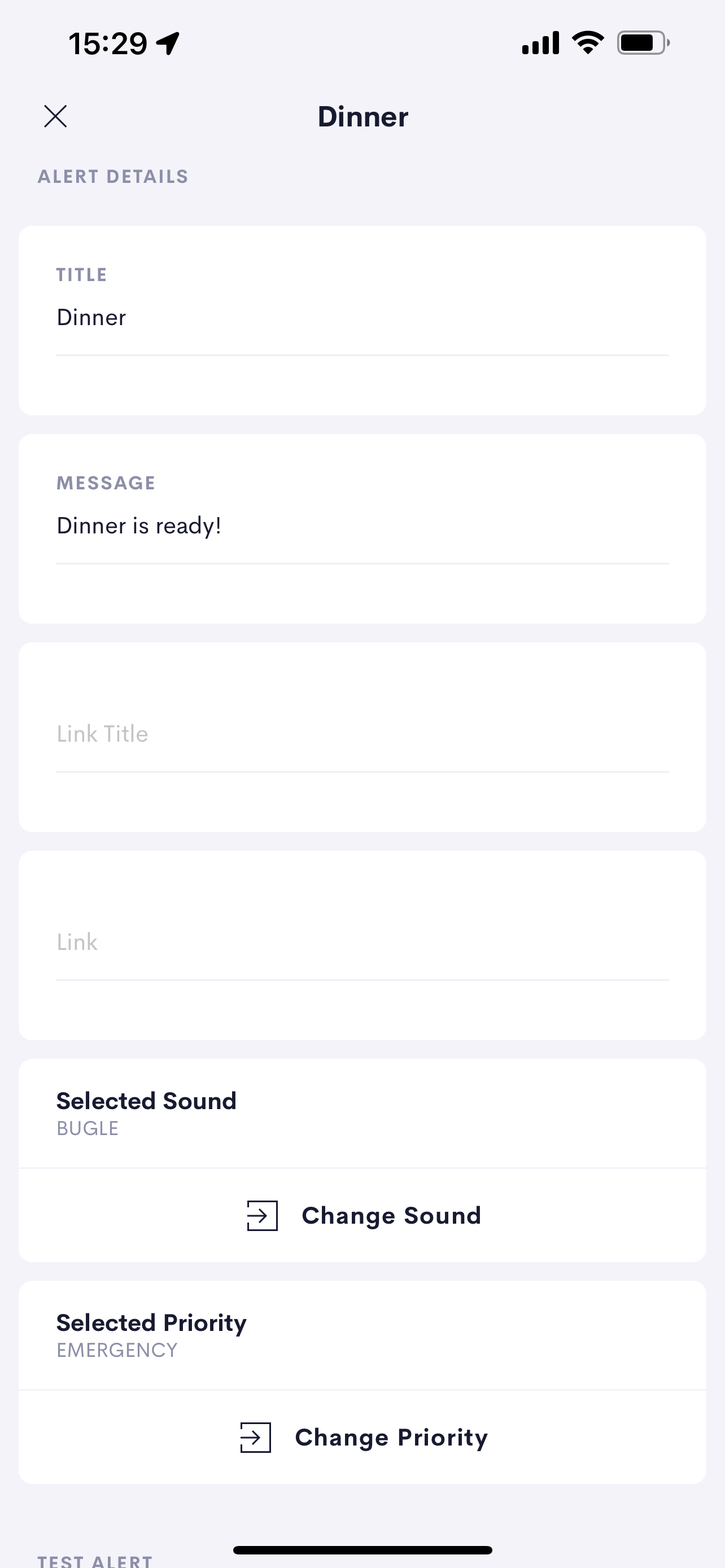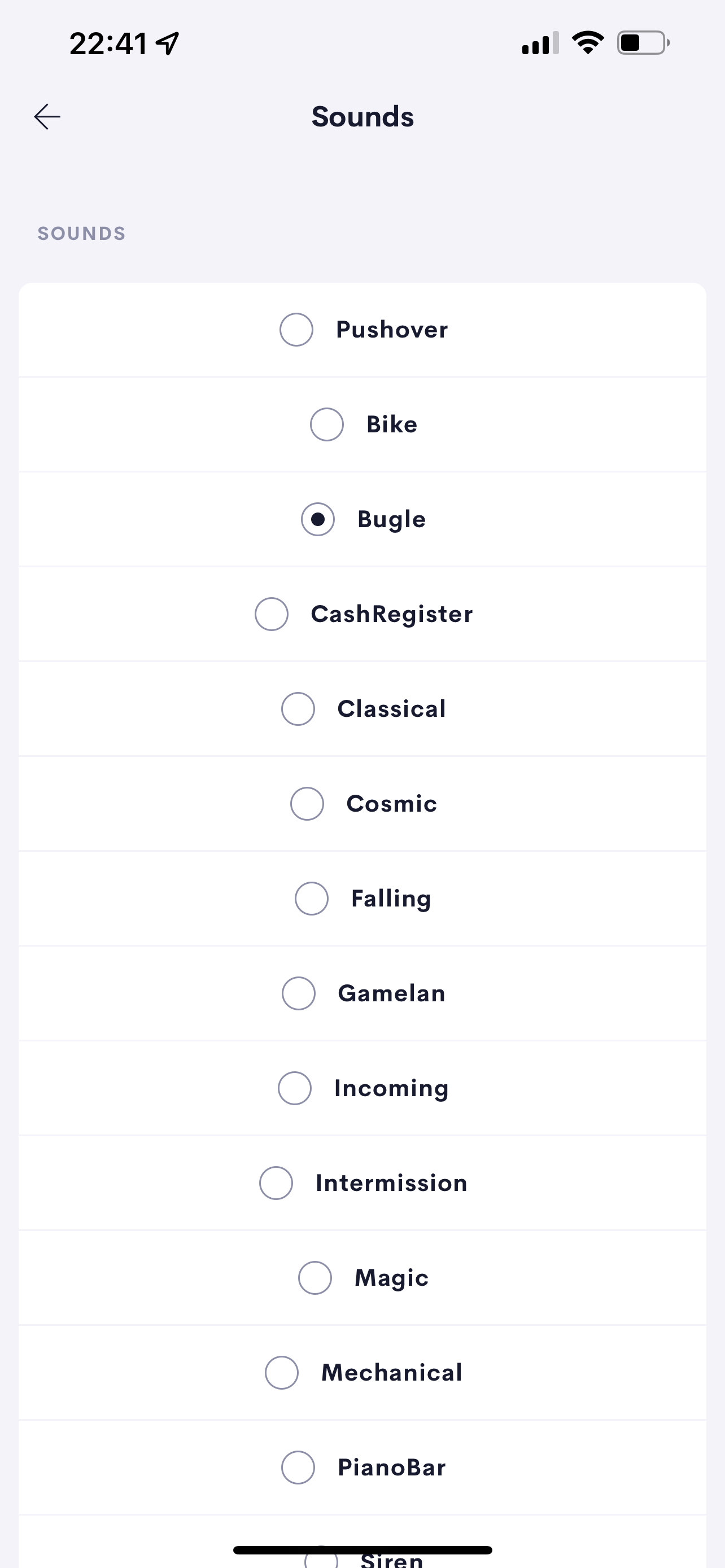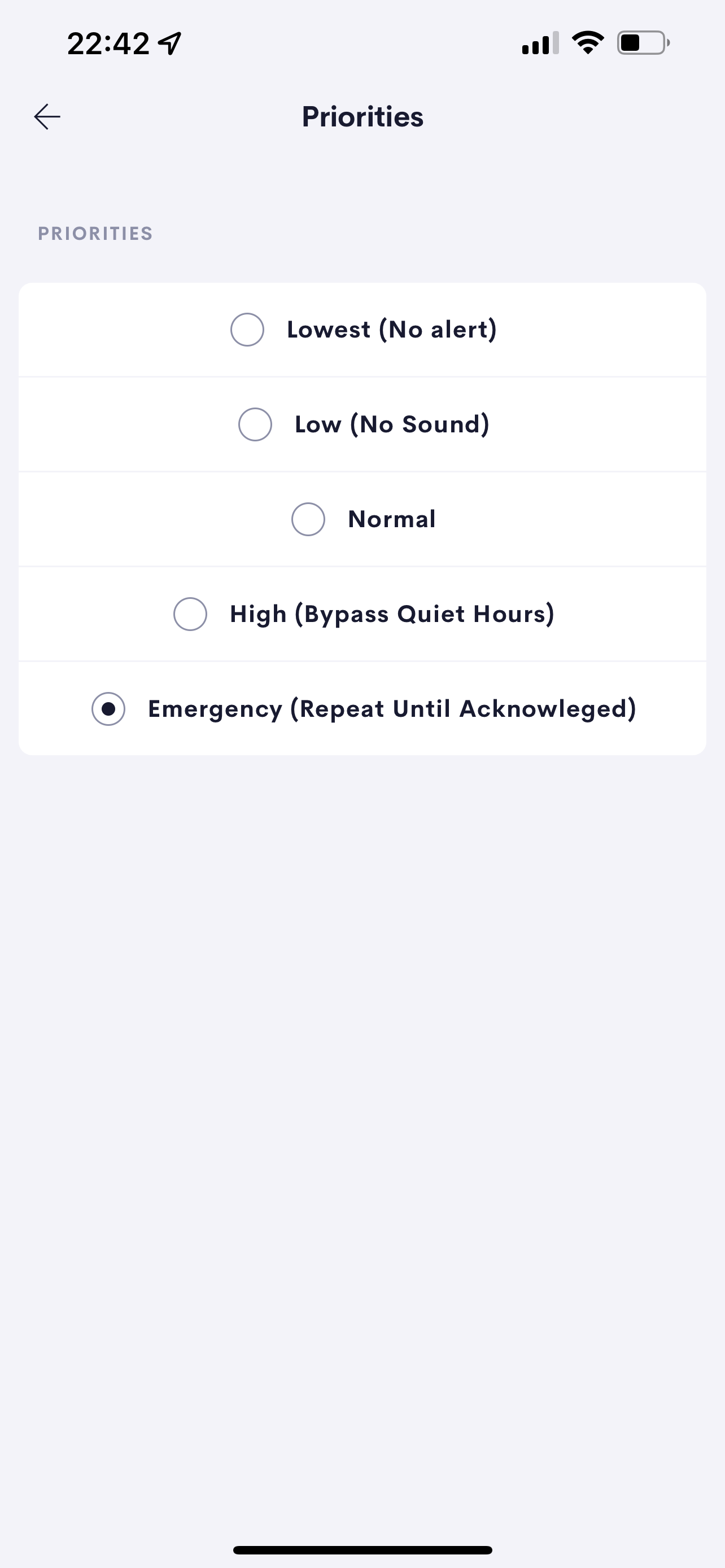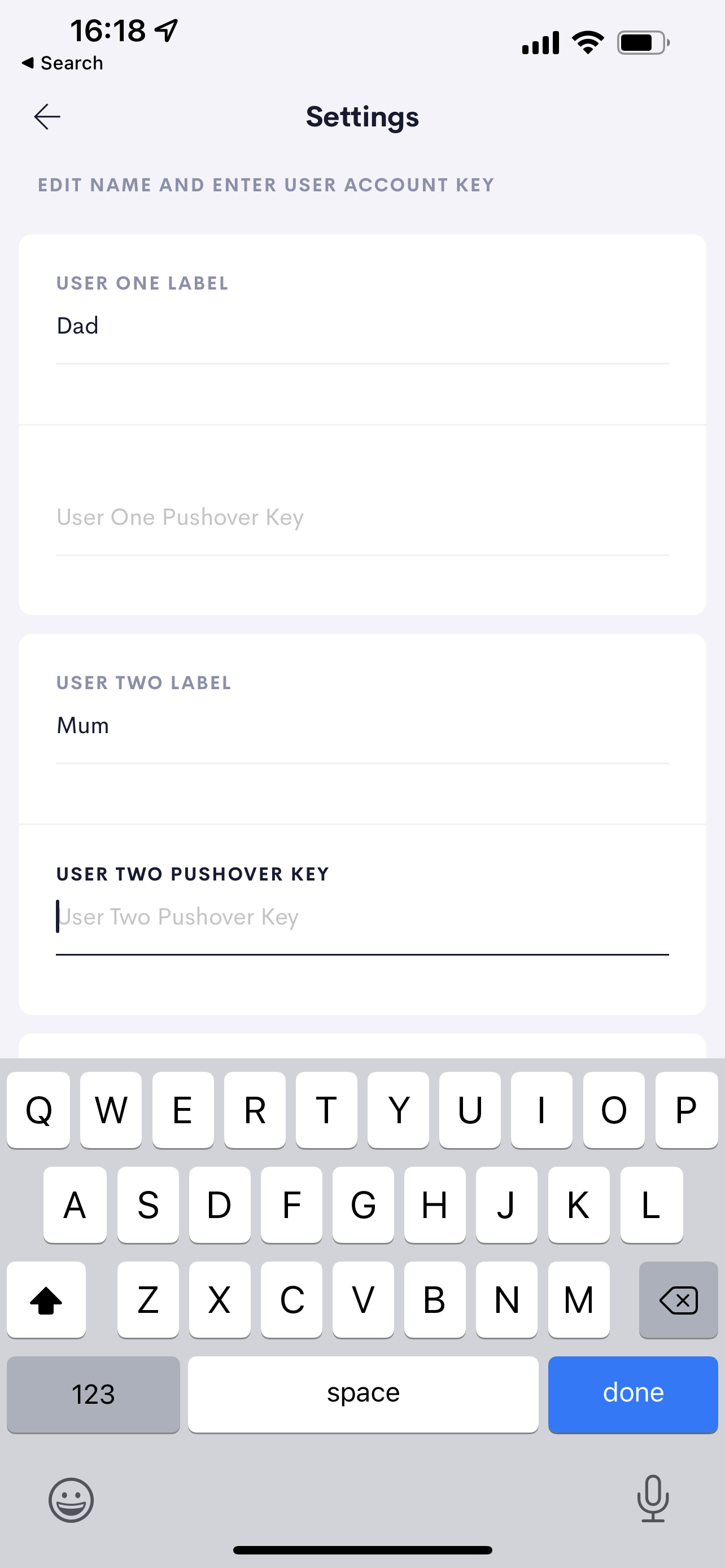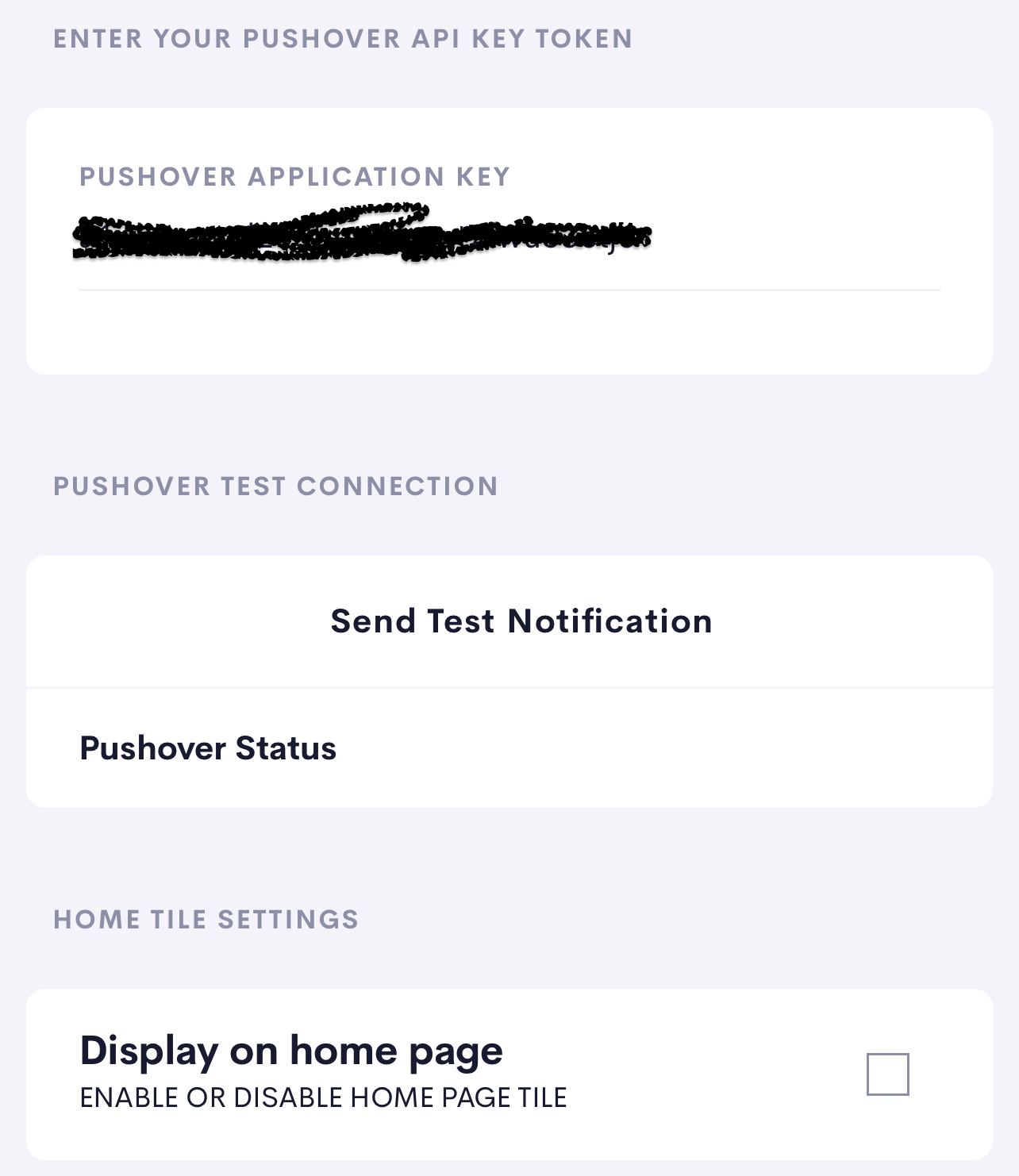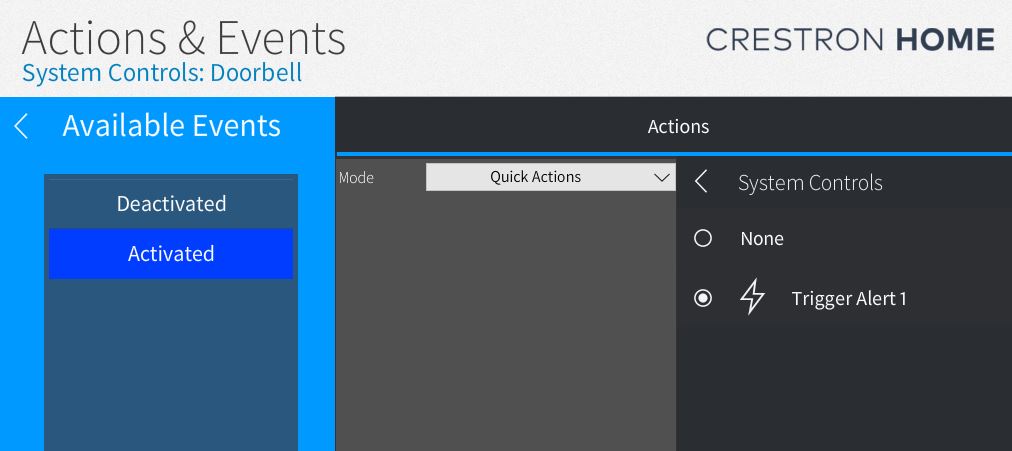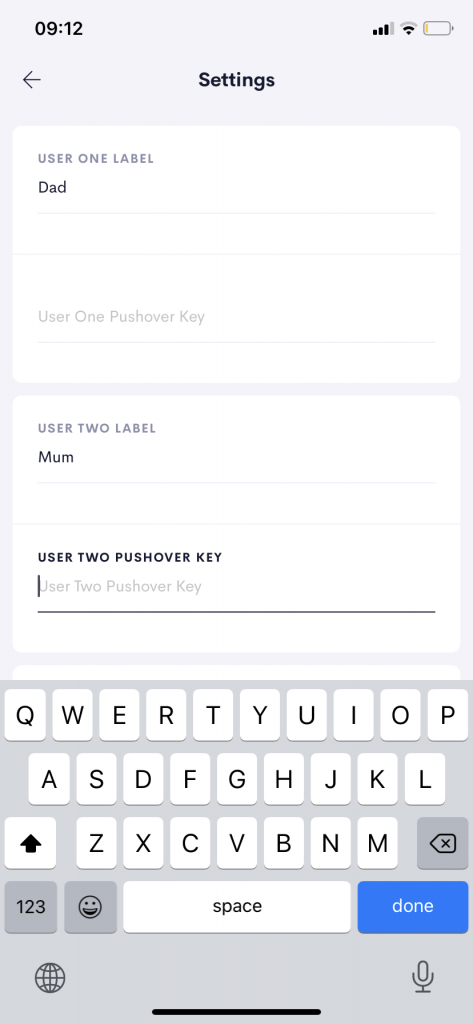UPDATED Version v4.1 now supports Priority and Sound Alert Selection
This driver allows you to send push notifications from your Crestron Home System to your iOS or Android device using an application called Pushover.
If you haven’t already setup the driver for use and setup a Pushover account and Application then you will need to create an account and download the pushover app. See details below.
Room Page Tile
The room page tile is the main entry point to the driver. The driver is designed to allow users to enable and disable their own alerts once they have been setup using the Settings pages. The Home page and Room Tiles allow the user to access the driver user interface.
Main Page
Showing the ten available alerts and allowing the users to enable and disable at an:
- Alert Level (on this page)
- User Level (on the alert page)
- Global Level (on this page)
Pressing the three dots allows you to edit the alert message on the Alert page.
Alert Pages
- Users can edit per alert
- Title
- Message
- Link Title
- Link NB: A Link Title must be entered if a link is added
- Selected Sound for the alert
- Selected Priority for the alert
Alert Pages Continued
- Test Alert
- Press Send Now to test the selected alert
- Status of the alert will be displayed after testing
- Shows the messages remaining in your monthly allowance
- Enable Alert Per User
- Enable or disable this alert per user
- The User Name can be edited on the Settings page
Alert Sound
- Select the sound to play when the alert is triggered
- “None” is an option if you don’t want a sound to play for that alert
Driver Specific Settings
- Setup users
- Label (displayed on the Main page)
- Key (the users Pushover User Key)
continued below
Driver Specific Settings Continued
- Pushover Application Key
- Enter your own API Token/Key for the project (See below for details)
- Test Connection
- Press to send a test message to all users (with valid keys)
- Pushover Status
- Shows the result of the test notification
- Shows the messages remaining in your monthly allowance
- Choose whether to display a Pushover tile on the Home page
Connecting Up Your Alert Actions.
Trigger the Alert
Alerts can be triggered by anything that supports a sequence in Crestron Home.
In the example here we have created a Quick Action Called Trigger Alert 1.
Trigger the Quick Action
In turn we have triggered the quick action from a simple contact closure added to the system from a doorbell.
It is of course possible to trigger from other drivers that expose events.
Setting Up Your Pushover Account.
Download the App
- Setup a user account via the app
- Create your own Pushover Account
- Setup an Application ( Only on a single user account per driver)
- Clone our pre-built application
- https://pushover.net/apps/clone/chpush
- (this uses the Crestron Home image for your notifications)
- Or Create your own
- (Create an Application/API Token)
- A Normal Individual account is sufficient
- NB: A single application can push messages to multiple pushover accounts.
Additional Users can download the app and add their user keys without needing to create an application.
Pricing
As noted above a Normal Induvidual account is all that is required for both the Application and for the induvidual users. The cost is based on using the Pushover app on the device recieving the notifications which costs st a $5 USD one-time purchase on each platform. Currently Pushover offer a 30 day trial.