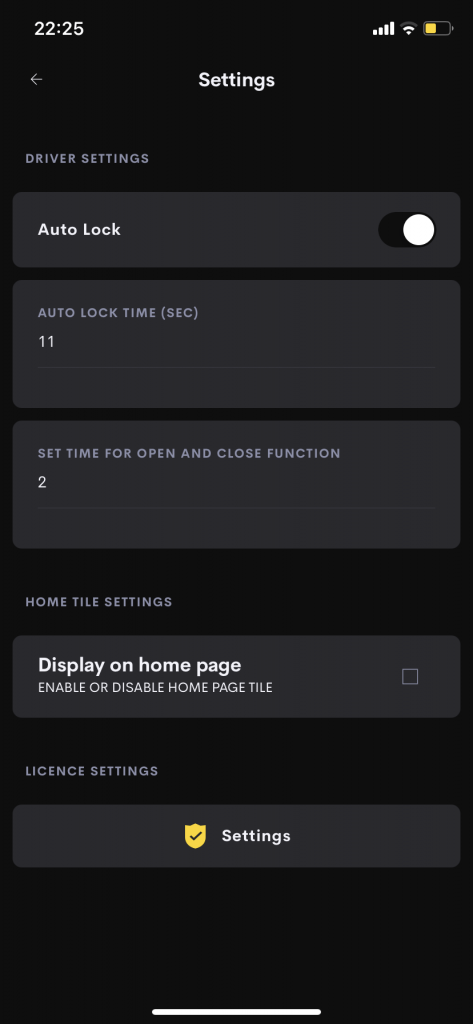This is a generic datasheet showing the common functionality of our UI Tiles that provide a Lock or Door function. All of the control functions are common to the whole range of these UI Tiles. This datasheet uses the Lock as an example of this functionality.
Find all Locks and Door Ui Tiles in the following category:
Door Access ->> Various

Room Page Tile
The room page tile is the main entry point to the driver. Pressing on the tile will toggle the lock state. The lock will latch open unless auto-lock is enabled where it will lock after the preset auto-lock delay.
Home Page Tile Actions
The home page navigates you straight to the user interface of the driver.
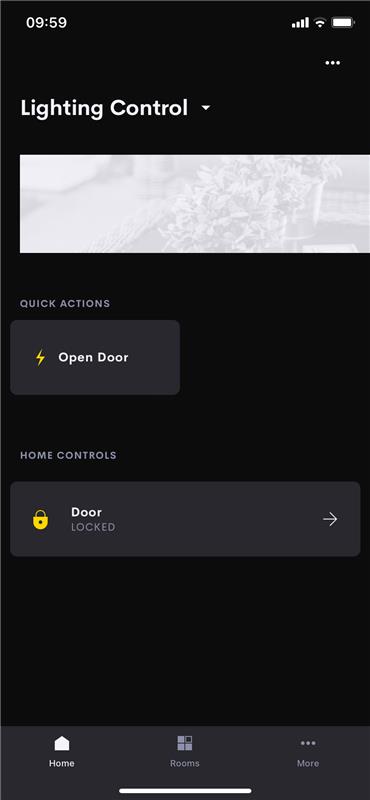
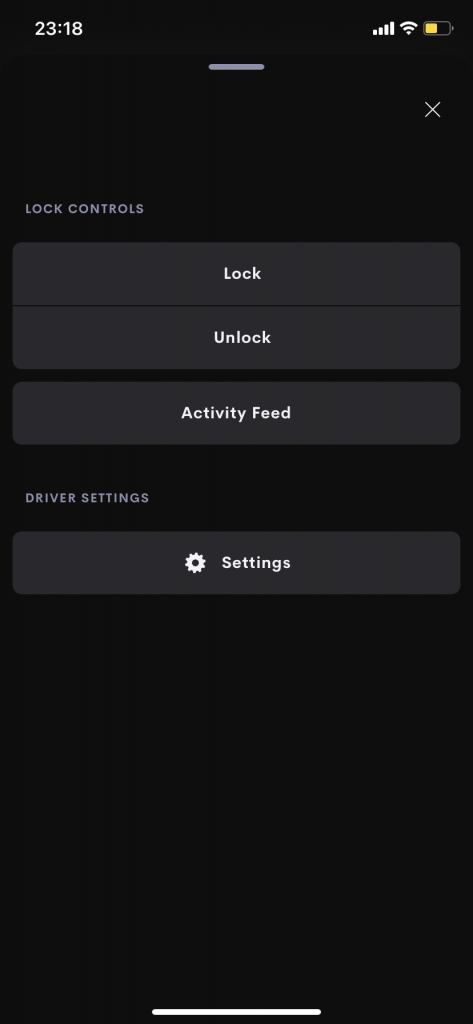
Driver User Interface
- Manual Control
- Lock
- Unlock (this is still affected by auto-lock if enabled)
- Activity Feed (shows information about recent actions)
- Driver Settings
- Launch Settings (password protected)
Driver Specific Settings
- Auto Lock
- Enable
- Disable
- Time (in seconds, min 10 – max 600)
- Open Close Delay
- Time (in seconds, min 2 – max 10)
- This defines how long the Lock or door takes to close and open.
- Display on home page (tick box)
- Enable
- Disable
- Licence
- Launch Licence Settings
Actions and Events
These drivers feature a range of Actions and Events to allow you to connect up to hardware or other drivers.
The Events you need to use will be highly dependant on your required hardware setup.
| Settings | Parameter | Value | Parameter 2 | Value | Description |
|---|---|---|---|---|---|
| Auto Close | Switch | When the Auto Close feature is turned on the driver fires the Do Close Door event after the door has been open for the duration set in Auto Close Time | |||
| Auto Close Time | Seconds | The duration to leave the door open before sending the Do Close Door event if the Auto Close feature is turned on | |||
| Set Time For Open and Close Function | Seconds | Usually used with motorised gates and doors, this is the duration to show the door as opening or closing | |||
| Display on home page | Checkbox | ||||
| Settings Password Control | Checkbox |
| Actions | Parameter | Value | Parameter 2 | Value | Description |
|---|---|---|---|---|---|
| Close | Triggers the Do Close Door event and shows the door as closed | ||||
| Close With Delay | Delay (s) | 0 - 600 seconds | Waits for the delay time then triggers the Do Close Door event and shows the door as closed | ||
| Disable Auto Close | Turns off the Auto Close feature | ||||
| Door Closed Sensor | Changes the door state to Closed. If the previous door state was Door Opened (forced) then the Do Close Door event will also be triggered | ||||
| Door Open Sensor | Changes the door state to Door Opened (forced) if the previous door state was closed | ||||
| Enable Auto Close | Turns on the Auto Close feature | ||||
| Open | Triggers the Do Open Door event and shows the door as open | ||||
| Open Door With Auto Relock | Auto Close Time (s) | 0 - 600 seconds | Triggers the Do Open Door event and shows the door as open. Waits for the delay time then triggers the Do Close Door event and shows the door as closed. Note: This action is separate to the Auto Close Feature | ||
| Set Auto Close Time | Auto Close Time (s) | 0 - 600 seconds | Sets the duration to leave the door open before sending the Do Close Door event if the Auto Close feature is turned on |
| Events | Parameter | Value | Parameter 2 | Value | Description |
|---|---|---|---|---|---|
| Do Close Door | This event fires whenever the door is set to the closed state from the user interface, the close door actions or the auto close feature | ||||
| Do Open Door | This event fires whenever the door is set to the open state from the user interface or the open door actions | ||||
| Close Button Pressed | This event fires whenever the close button is pressed on the user interface | ||||
| Open Button Pressed | This event fires whenever the open button is pressed on the user interface | ||||
| Tile Button Pressed | This event fires whenever the room tile is pressed on the user interface |
| Normal Events | ||
| Event | Locked / Closed | Event fires when state is updated to locked / closed |
| Event | Unlocked / Opened | Event fires when state is updated to Unlocked / Opened |
| Button Presses | ||
| Event | Lock/Close Button Pressed | Event triggered when any command button is pressed e.g. Tile button, Lock Button , Open Button ( Use this event to trigger a momentary release) |
| Event | UnLock/Open Button Pressed | Use to trigger a momentary release. |
| Event | Tile Button Pressed | Suggested use: Use to trigger a momentary release. NB: The UITile State will toggle. |
| Control Sensor Actions | ||
| Action | Control Sensor Opened | If Locked the this causes the UI to show a “forced open” message |
| Action | Control Sensor Closed | If the previous state (before a forced open) was Locked then the door sensor closing will cause the Lock state to be changed to locked NB: A Locked / Closed Event will be triggered. |
| Function Actions | NB: All Function Actions will trigger Normal Events above | |
| Action | Unlock / Open | Unlock / Close from an Action |
| Action | Lock / Close | Lock / Open from an Action |
| Action | Unlock / Open with Auto Re-lock /Re-Close | This Action allows the installer to set a custom delay before relocking / reclosing |
| Configure Settings Actions | ||
| Action | Disable Auto Lock / Close | Disable the Auto Lock / Close Feature |
| Action | Enable Auto Lock / Close | Enable the Auto Lock / Close Feature |
Common Settings
Display On Home Page
Licence Settings