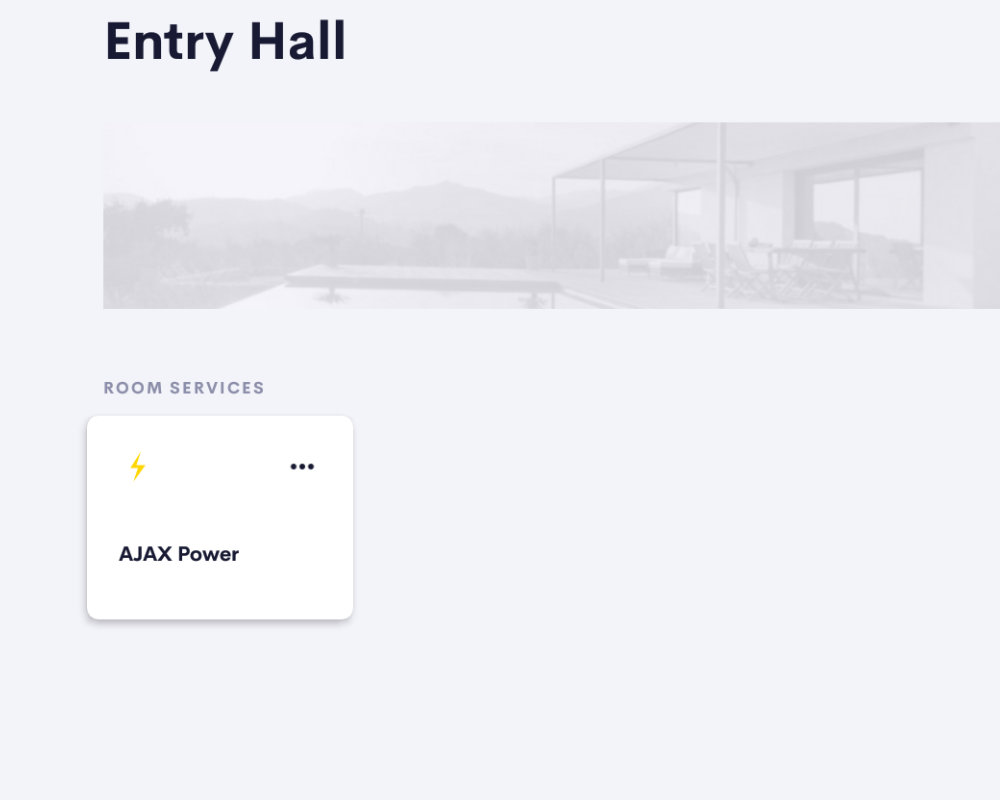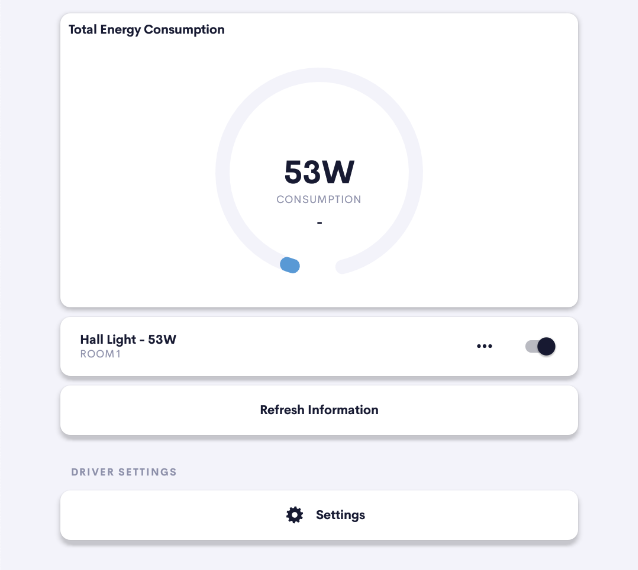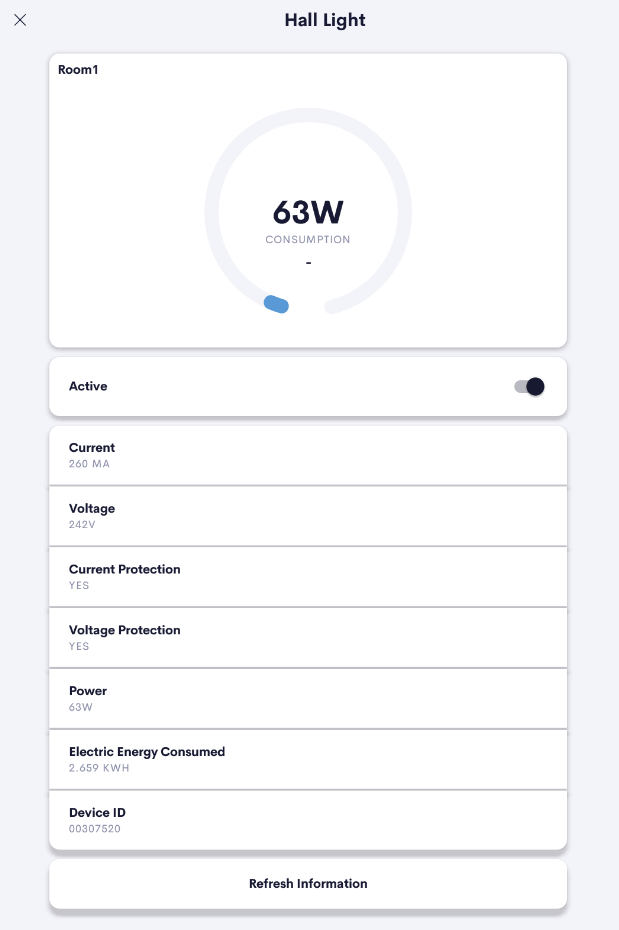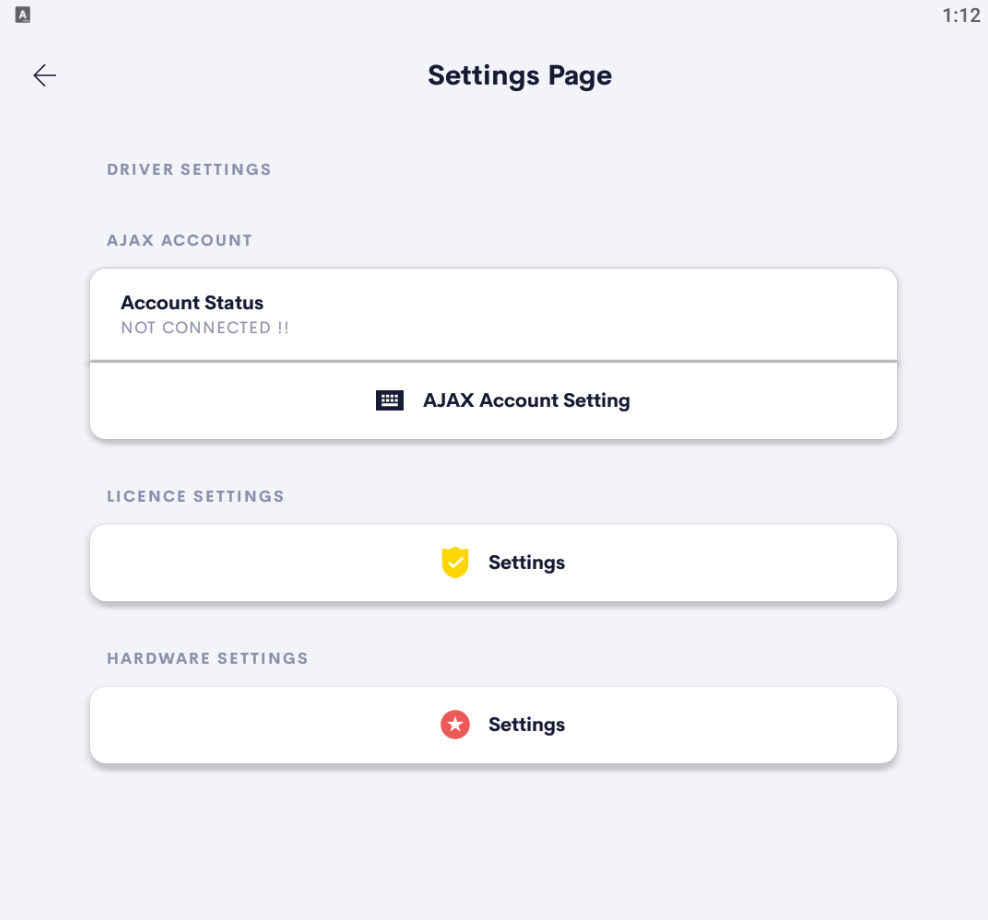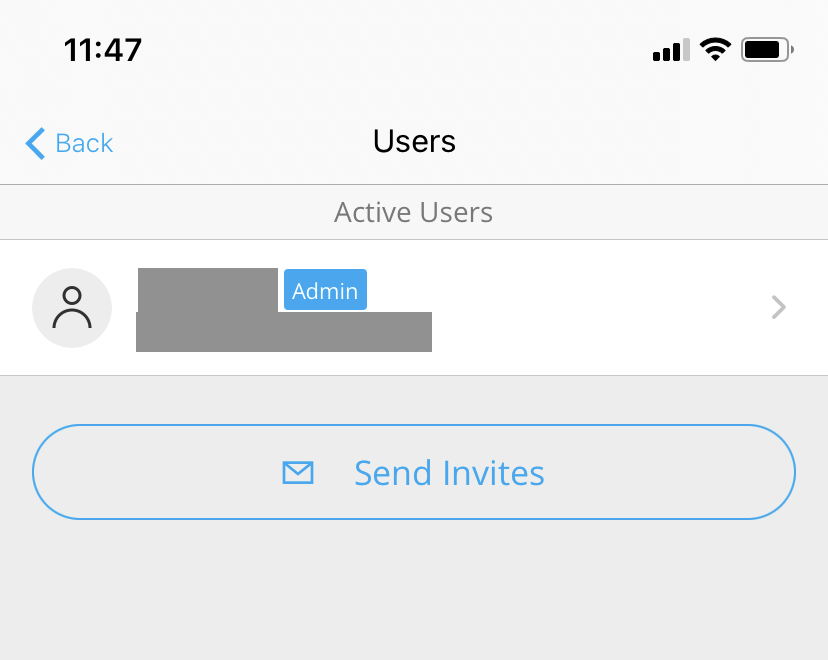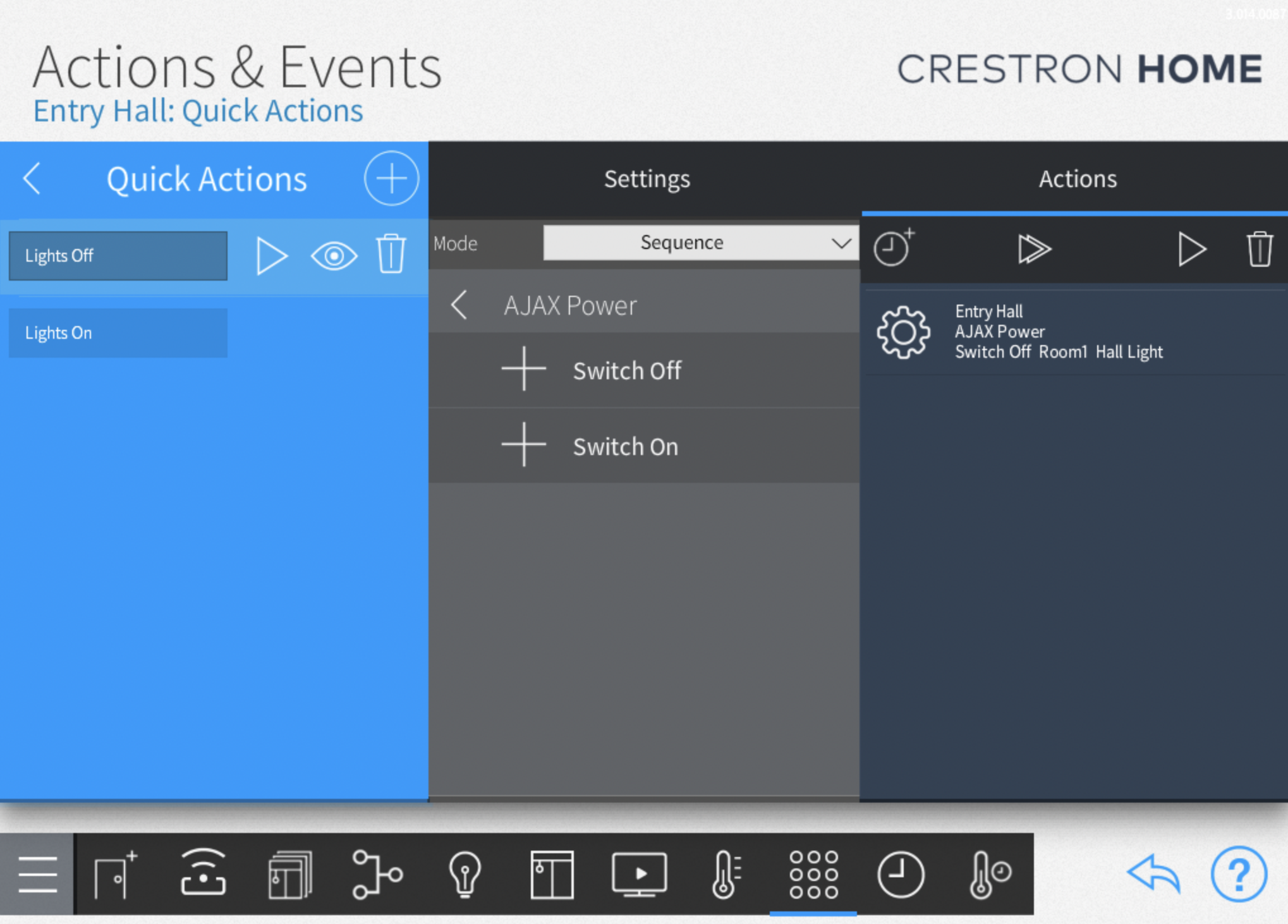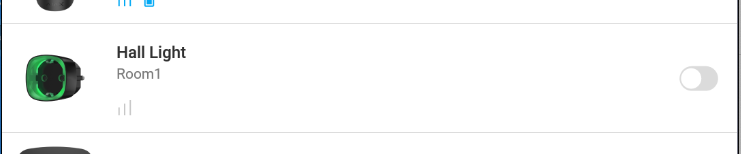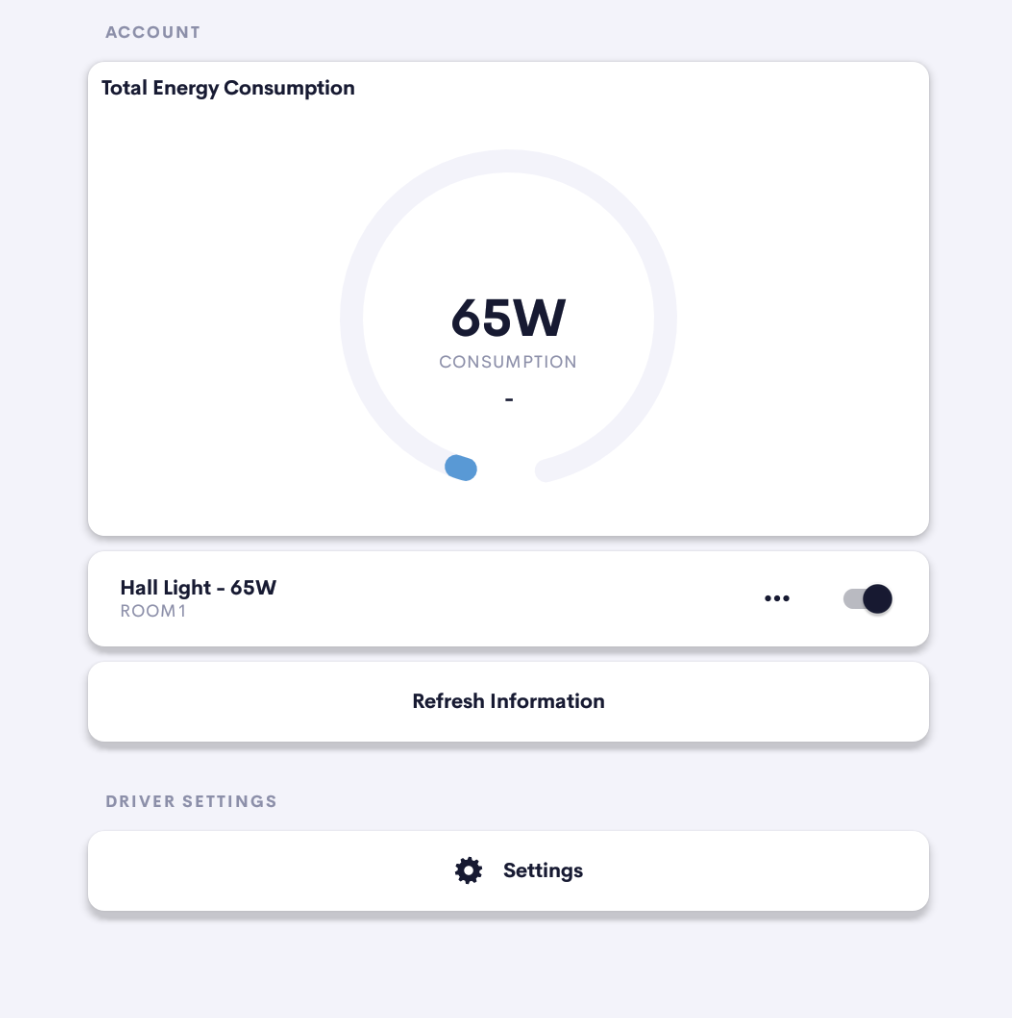Control and monitor the power consumption of AJAX Socket Automation modules
Connects to the homeowners AJAX account!
For cloud connected AJAX sockets, control the output (on/off) and monitor the power consumption.
Usage
Once the quick setup is completed users are able to monitor and control the sockets with just a few clicks!
From the room page on the Crestron Home user interface the user clicks on the AJAX Power tile to open the overview page.
The user is presented with a list of all the connected AJAX Sockets
Simple click the desired socket switch to toggle the socket between on and off
For more detailed information about an individual socket click the socket detail navigation button.
Here you can see detailed information for the AJAX Socket
use the refresh information button to get the latest energy usage information and socket status
Add the Driver
You can find the AJAX Power driver in the Drivers section of the Crestron Home Setup App under:
Drivers -> Security System -> AJAX
Add the AJAX Power driver to your desired room
Once you have added the driver to the room, look for the UI tile in the Crestron Home application or on a TSW touchscreen to continue the setup
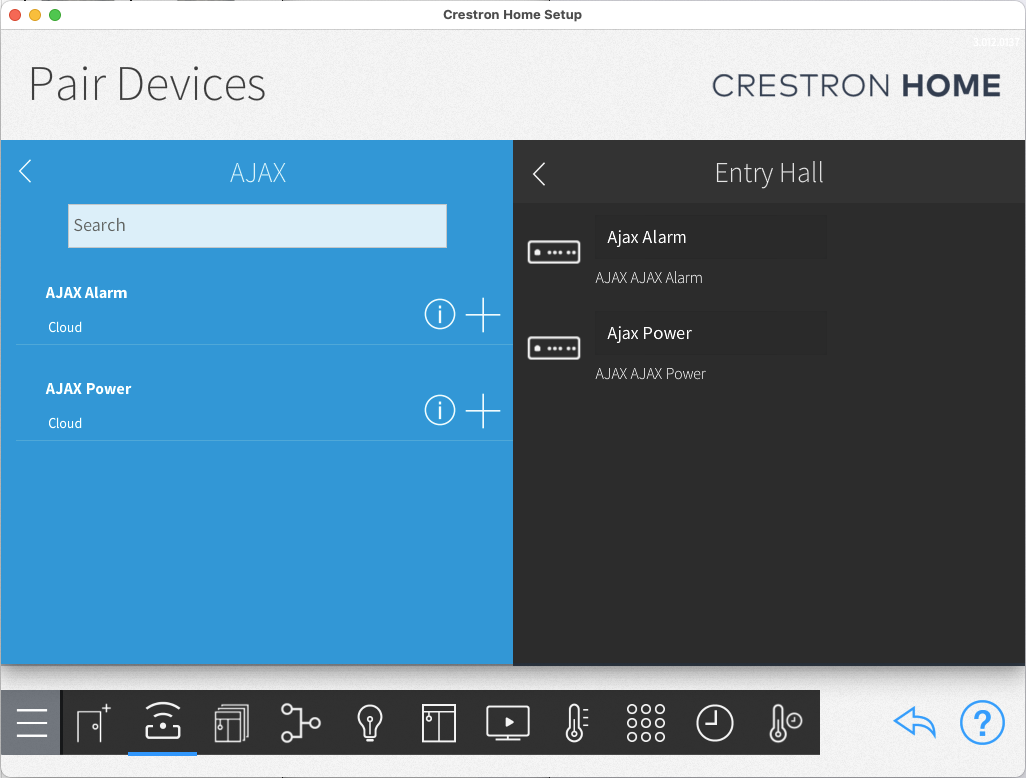
AJAX Power Settings
The main page will show the current connection status to the homeowners AJAX account and AJAX hub.
When you are setting up the driver for the first time you will need to add the homeowners AJAX account details:
- Press the Settings button
- If prompted enter the Advanced User Password
- Press the AJAX Account Setttings button
Add the homeowners AJAX account details
- Enter the AJAX account username
- Enter the AJAX account password
- Press the Connect button
The connection status window will inform you of a successful connection or of any errors
Note: It is preferable to setup a unique AJAX user account for the Crestron Home system. In this way the homeowner can see the events and allow/deny access to the Crestron home system separately to the main user account.
To do this the homeowner would need to use the Send Invites process inside the Active Users page of the AJAX system
Select the homeowners AJAX hub
Once connected to the homeowners AJAX account you will need to select the correct AJAX hub
- Press the Select AJAX Hub button
- Select the AJAX hub that you would like to associate with this alarm driver
- Return to the settings page
The selected hub status window on the settings page informs you of which hub you have selected
Crestron Home Actions and Events
AJAX Power Socket Overview
Once you have finished the AJAX account and hub setup you can navigate back to the AJAX power overview page where you will see a list of all AJAX Sockets connected to the AJAX hub