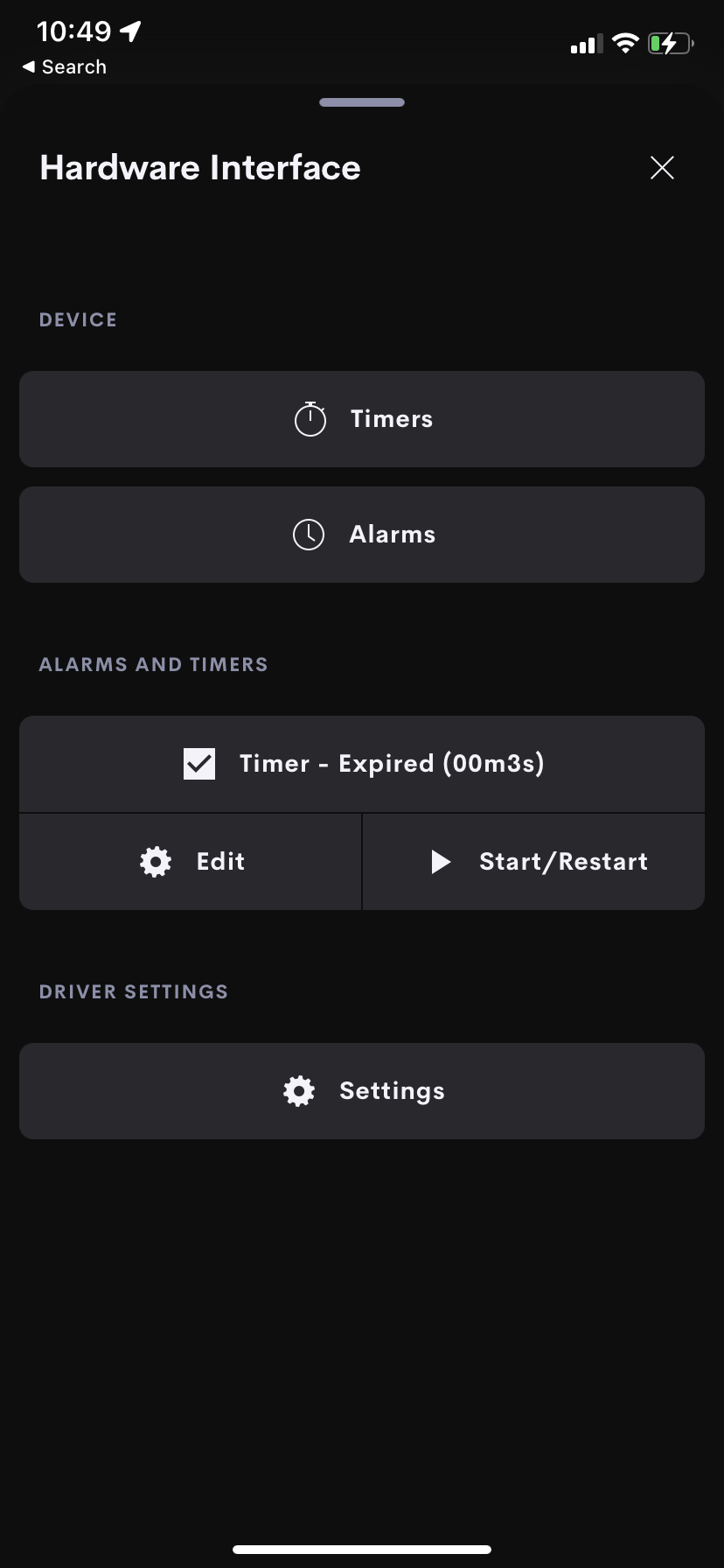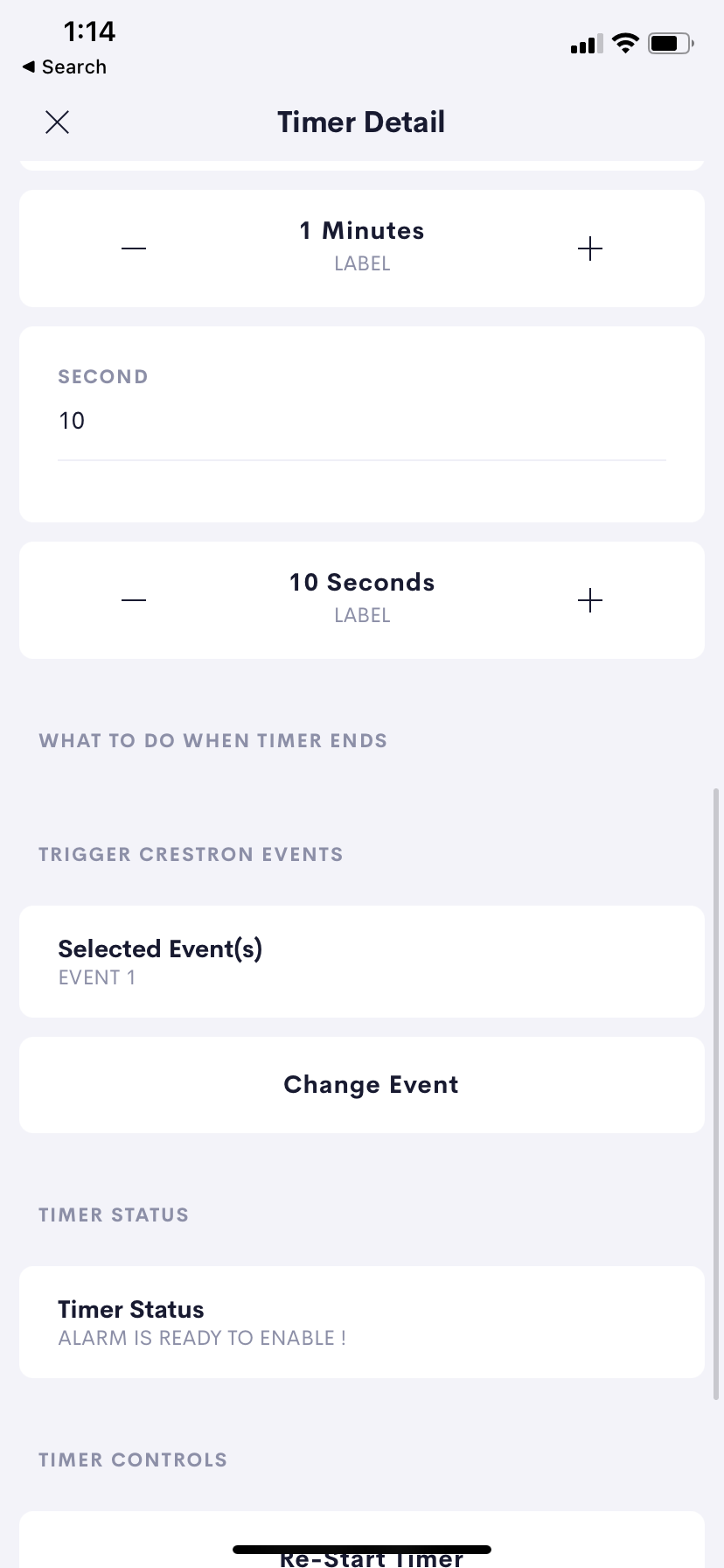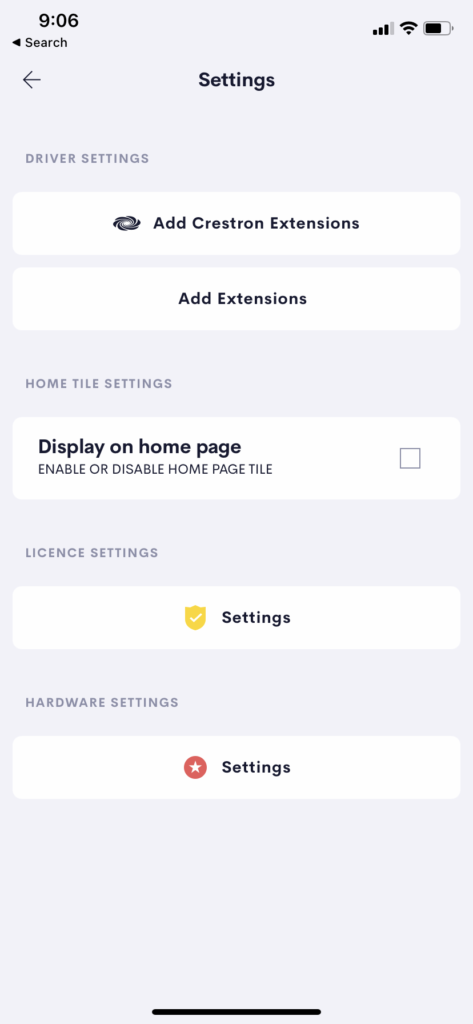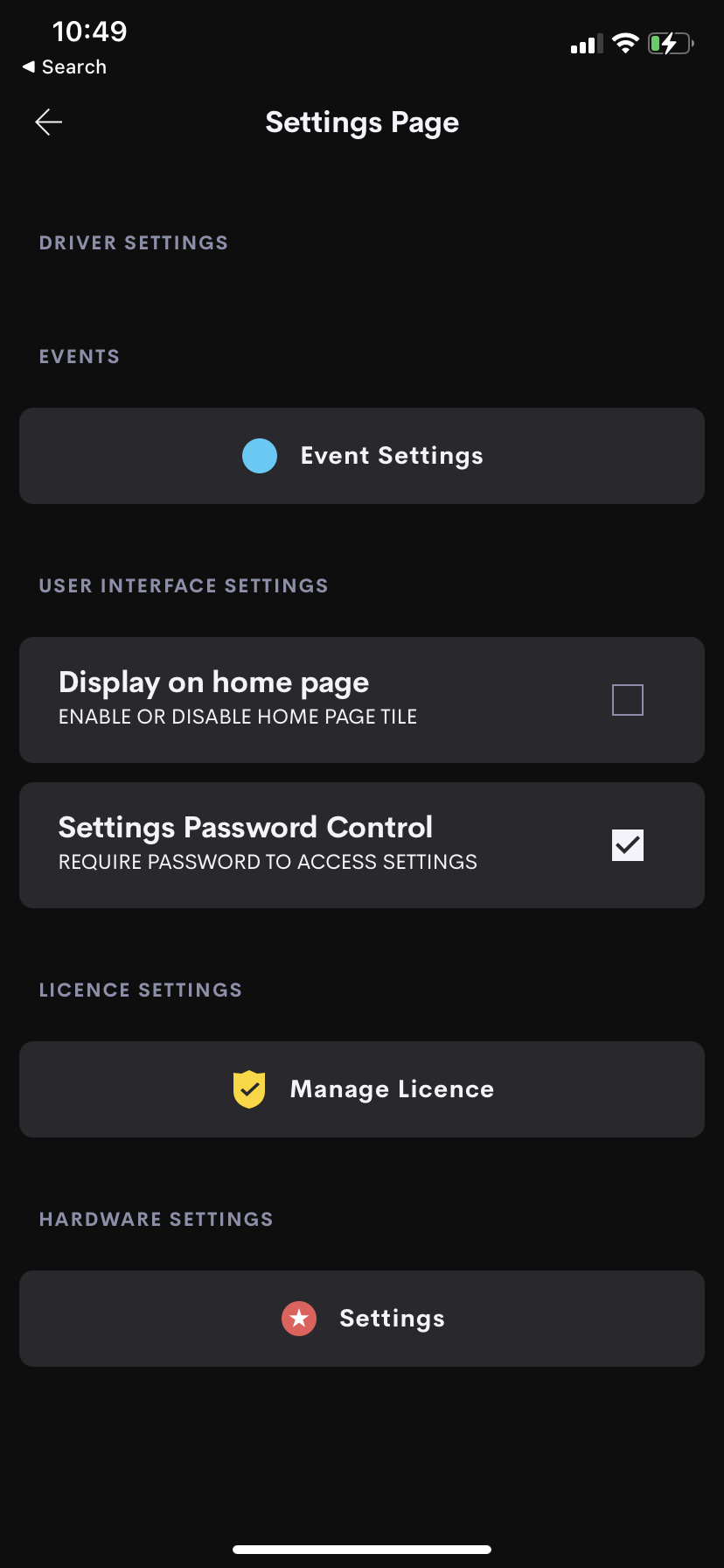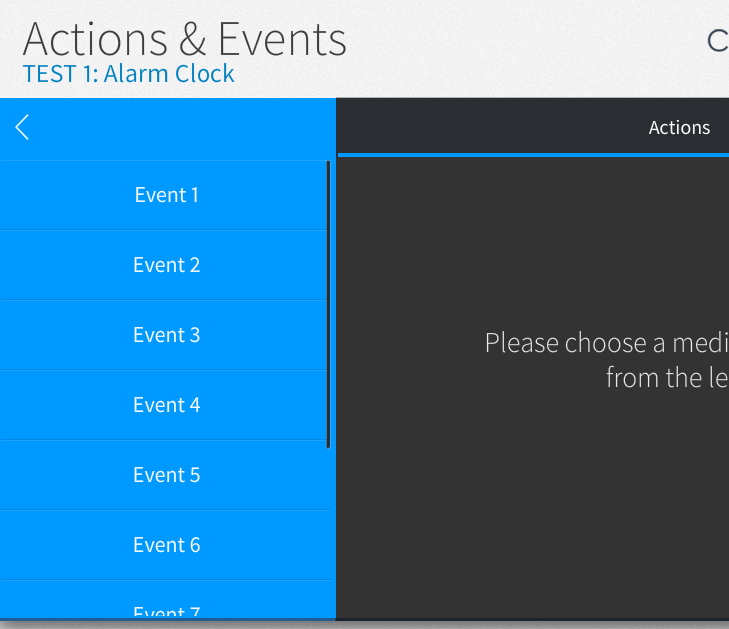User Configurable Timers and Alarms for Crestron Home
Our Alarm Clock Driver allows you to enable the home owner to setup their own times and controls of their system putting them in control. A number of user controllable events can be exposed to the users which they can trigger using timers and daily alarms.
End User Usage
Once the quick setup is completed users are able to add new timers and alarms with just a few clicks!
The main page of the driver shows two options at the top of Timers and Alarms.
Users can select the type of control they wish to add.
Exsisting Timers and Alarms are shown below and can be reused or edited.
Timers
Press Edit to edit the values of the time
Press Play/Restart to Restart the timer.
Alarms
Exsisting Alarms are shown along with their current status
Click on the Alarm to edit the current settings.
Timer Details
Timers can be setup with a range of from a few seconds up to 24 hrs.
- Set the Time ,in Hours Minutes and Seconds, that the timer shoul expire.
- Set the Event or Events ( this is the event you want to happen when the timer expires)
- Test the Event Directly from the event page ( v 4.3)
- Start the timer running.
When the timer is complete the selected event is triggered.
NB: Timers do not persist a system reboot.
Alarm Details
Alarms can be setup to trigger once per day and up to seven days a week.
- Set the Time ,in Hours Minutes , that the alarm should trigger.
- Set the Event or Events ( this is the event you want to happen when the alarm triggers)
- Test the Event Directly from the event page ( v 4.3)
- Enable the timer.
Each day at the selected time if the day of the week is enabled the the selected event is triggered.
NB: Alarms Persist reboots.
Dealer Setup
Currently when setting up timers and alarms the event which the users can select are a list of ten Crestron Home Events.
These Crestron Home Events are Setup in the Crestron Home Setup App.
However in addition to this we have enabled the possibility to name these events to a friendly neam that your user will understand. Click on Event Settings to setup the Event Names.
We suggest you set these names first in the driver setup in the UI as this will make it easier to reference them in the setup app.
Adding Crestron Panels
In the setup app the ten events are shown with the names which you have setup in the Settings Pages of the driver.
Connect each of the required events to the appropriate Actions:
Sequence, Actions or Quick Actions.
Media Scene, Lighting Scenes