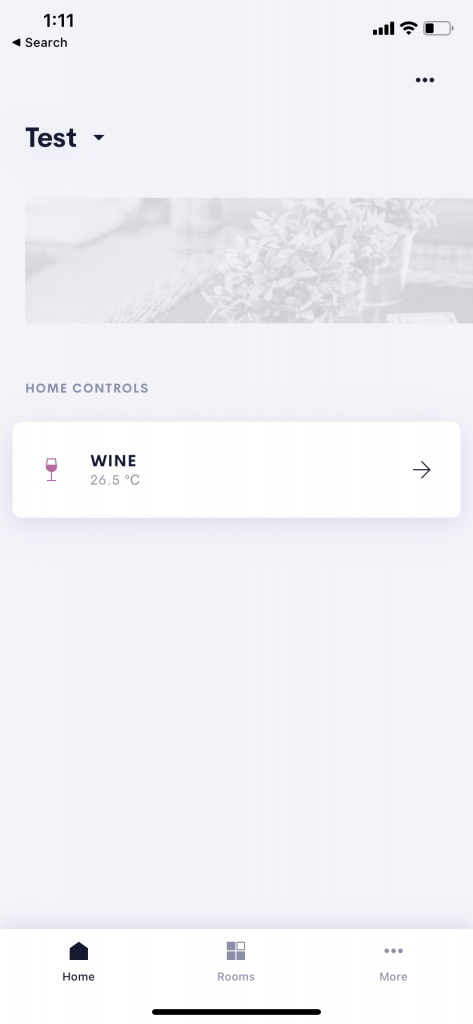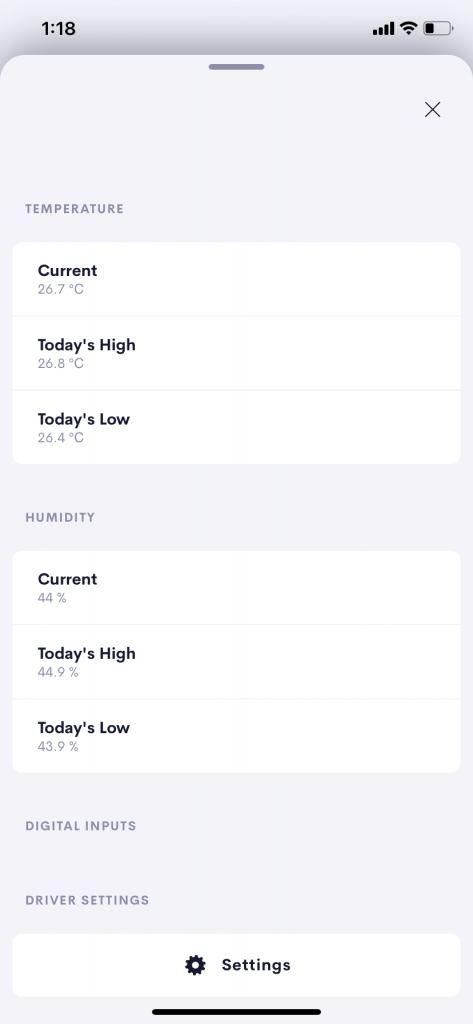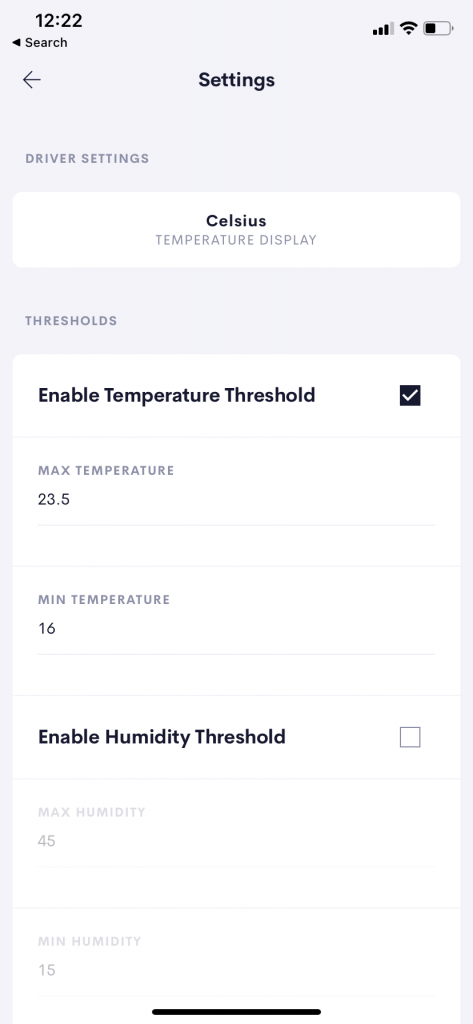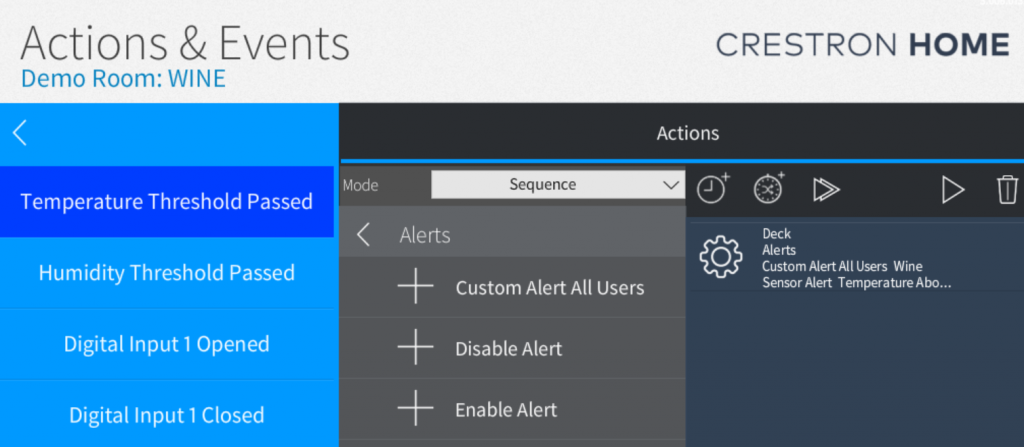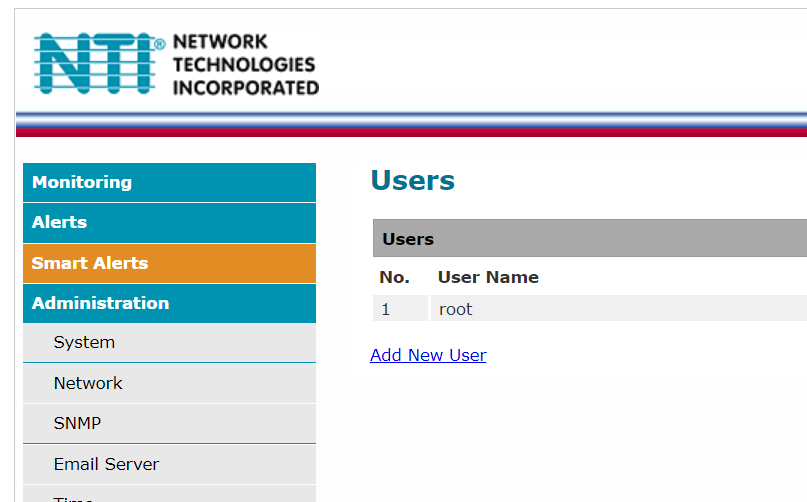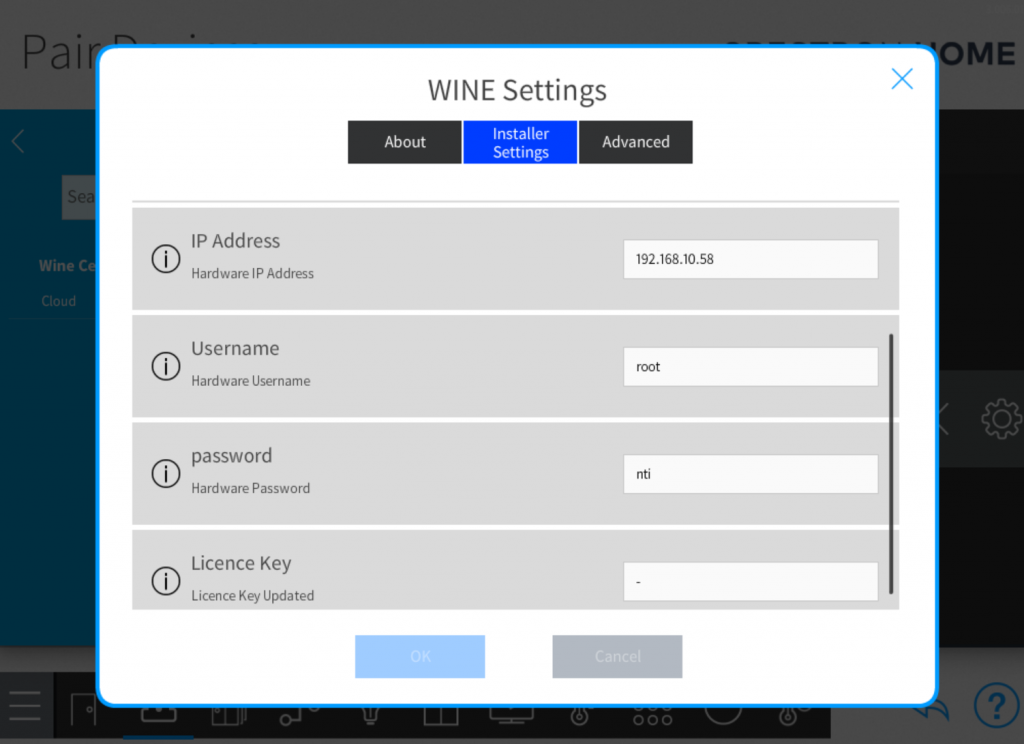“In the Pool or the Spa or the Sauna!”
Monitor Temperature and Humidity in your Crestron Home Setup.
Home Page Tile Actions
The home page navigates you straight to the user interface of the driver.
The Tile shows the Current temperature of the monitoring sensor.
Main User Interface
- Temperature
- Current Temperature
- Daily High and Low
- Humidity
- Current Humidity
- Daily High and Low
Driver Specific Settings
- Temperature Unit Selection
- Celsius (Default)
- Farenheit
- Thresholds
- Enable Disable Alerts
- Max / Min
Common Settings
Display On Home Page
Licence Settings
Hardware Settings
Technology
This driver connects over the network to a.
Micro Environment Monitoring System, Integrated
Temp/Humidity Sensor, POE
The specific product code :
E-MICRO-TRHP .
This hardware can be purchased from:
EMEA ITM Components
Actions and Events
Temperature Threshold Passed
Humidity Threshold Passed
Digital In 1 Closed / Open
Digital In 2 Closed / Open
Example Usages:
Temperature Thresholds can be connected up to alerts or monitoring tools to ensure users are notified and remedial action can be taken.
The digital inputs might be used to monitor the cellar door which might be crucial in ensuring temperature and humidity of the space.
Device Configuration and Settings
The device supports Poe or Local 5.5VDC power supply. Once on the network the device can be located using a device discovery tool which can be found here (Opens in a new window).
The username and password can be changed from the defaults in the web interface of the device.
The unit defaults to :
User: root
Password: nti
Network Settings can also be configured using the web interface. The device needs to be routable to your crestron home processor. The IP address of the device is required for the driver settings.
Sensor Setup
The Wine Cellar and Temperature and Humidity Monitor both use the Internal sensors on the E-MICRO-TRHP . If you need to use the External sensors then please purchase a Temperature and Humidity Monitor External.
Temperature Sensors should have the unit set to degrees Celcius regardless of what you want to display on the user interface. NB: the units to be displayed on the Crestron Home User interface can be set using the setting on the driver settings page which allows display in Celcius or Fahrenheit.
NB: also the Description of the Sensor must contain the word Temperature for the temperature sensor and Humidity for the humidity sensor.
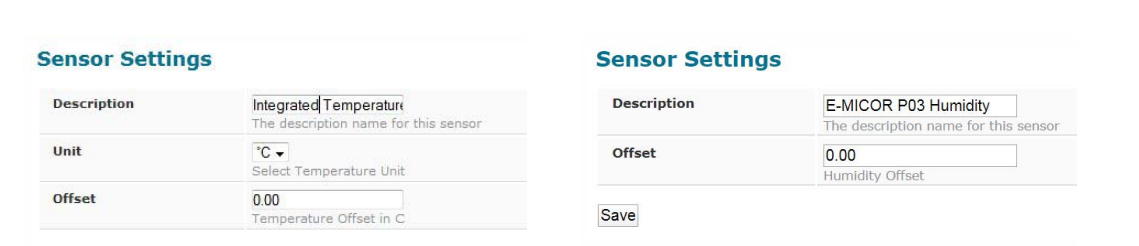
-
Crestron Home Drivers
-
-
- Connecting a UI Tile to events and actions
- Finding your Crestron Home API Key
- Load Crestron Driver Using Filezilla FTP
- Loading Drivers
- Removing Drivers from Crestron Home
- Upgrading Drivers
- V1.1 Upgrade
- Open Authentication
- What's new in drivers
- Past Events
- Some Dynamic UI Ideas
- Dynamic User interface Manual
- SIP Setup Explainers
- LCD Crestron Simpl Modules
- FAQ
- Crestron Infotool
- Live Support Sessions
- Book a pre-paid Live Support Session
- Show all articles (3) Collapse Articles
-
-
-
News and Events
-
Simpl Modules
-
LCD IR App
-
Licensing
-
Examples
-
Ordering
-
Legacy DataSheets
-
- 2N DoorStation - User Manual Intercoms & Access Units
- 2N Simpl Windows Module
- ATEN PDU - User Manual
- Door and Lock - User Manual
- Dynamic Buttons - Pre v 4.1.0.0
- Email Notifications
- Global Cache - User Manual
- HomePage Controllers User Guides
- IFTTT (Webhooks) User Manual
- Innerange Inception Crestron Home Setup Guide
- Intercom for Crestron Home
- MultiSpeed Fan Controller
- PINLOCK - User Manual
- Pushover Notifications - User Manual
- QSYS Snapshot Controller
- UI Tiles Switching - User Manual
- UI Tile - Home Control - Crestron Lighting
- UI Tile - Home Control - Crestron Shades
- WebRelay Hardware Interface Manual
- Wine Cellar Monitor
- CHNAX Trigger
- AJAX Alarm Product Manual
- AJAX Power User Manual
- Inner Range Inception Alarm UI Extension
- Nuki Smart Lock User Manual
- Temperature and Humidity Monitor
- SONOS CHIMES user Manual
- Alarm Clock User Manual
- Heating Scheduler User Manual
- Lighting Scheduler User Manual
- Sprinkler Scheduler User Manual
- Mode Area Controller User Manual
- Dynalite Area Controller
- Dynamic Button User Manual
- Dynamic User interface Manual
- InnerRange Inception Security SIMPL Windows Module User Manual
- AJAX Security System (Native)
- Show all articles (22) Collapse Articles
-
- Blind Switch Datasheet
- Car Charge Switch Datasheet
- Coffee Machine Switch Datasheet
- Cooker Switch Datasheet
- Dishwasher Switch Datasheet
- Dryer Switch Datasheet
- Extractor Switch Datasheet
- Fan Switch Datasheet
- Fire Switch Datasheet
- Game Switch Datasheet
- Generic Power Switch Datasheet
- Heating Switch Datasheet
- Oven Switch Datasheet
- Overview Switching Driver Datasheet
- Spa Switch Datasheet
- Sprinkler SW Data Sheet
- Towel Rail Switch Datasheet
- Underfloor Heating Switch Datasheet
- Vacuum Switch Datasheet
- Washer Switch Datasheet
- Water Switch Datasheet
- Show all articles (6) Collapse Articles
-
-
DRAFTS
-
2N