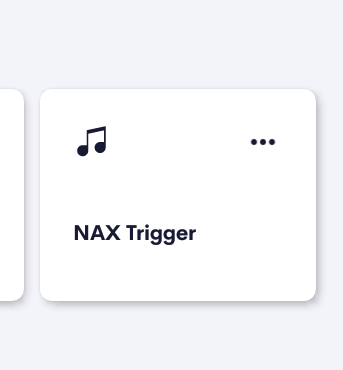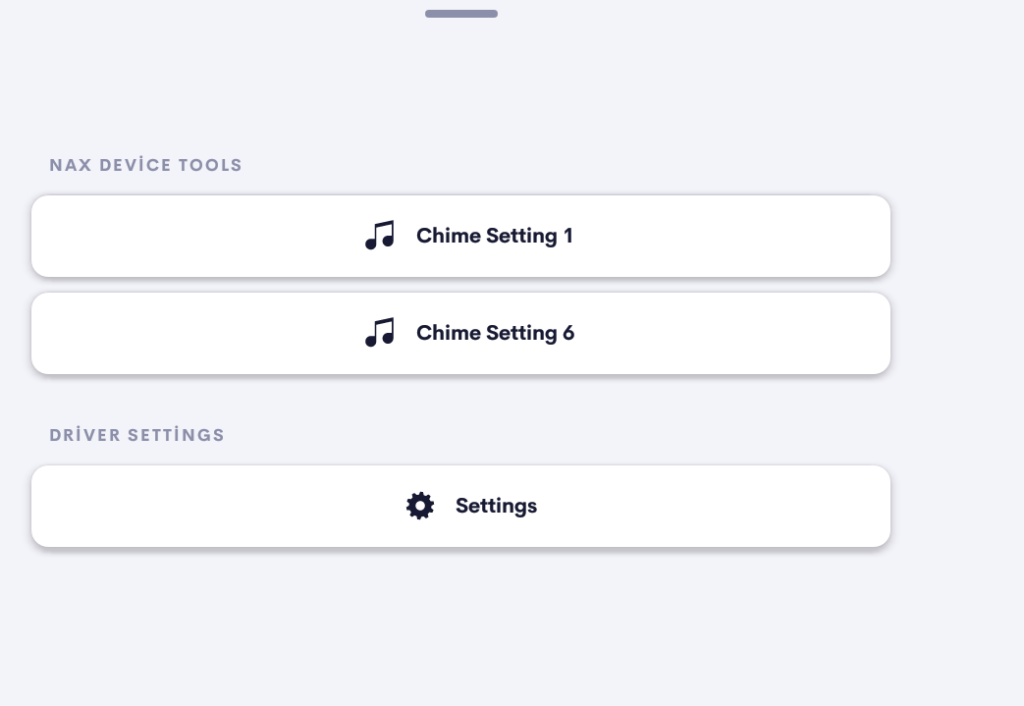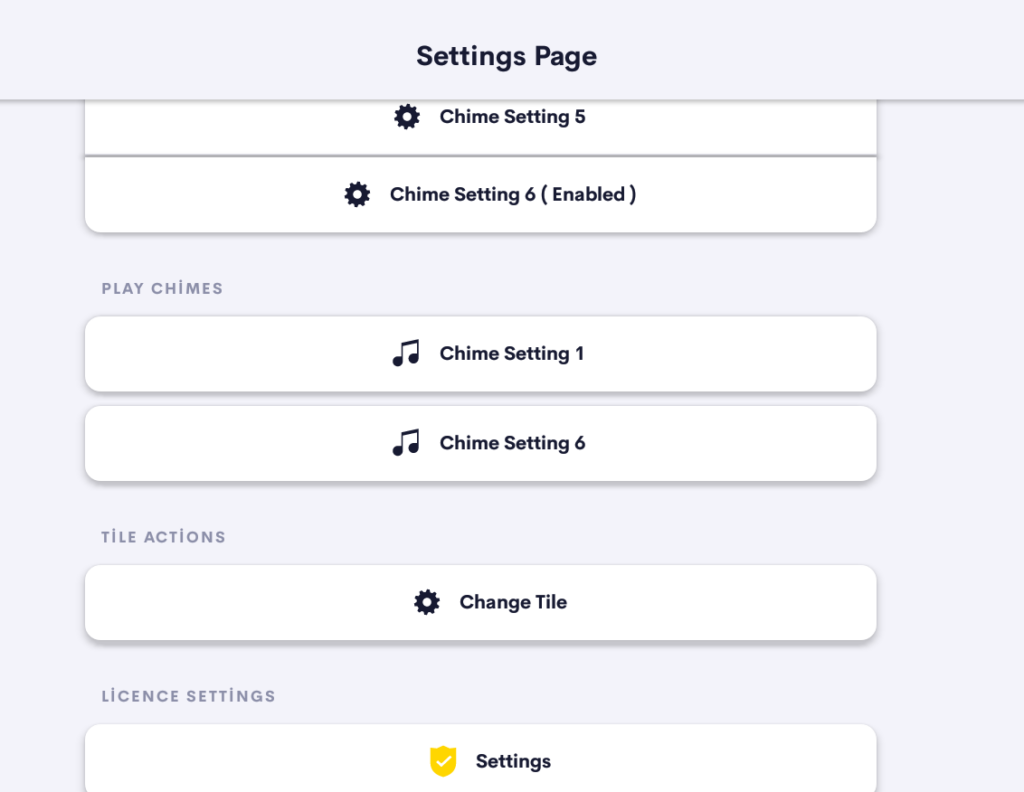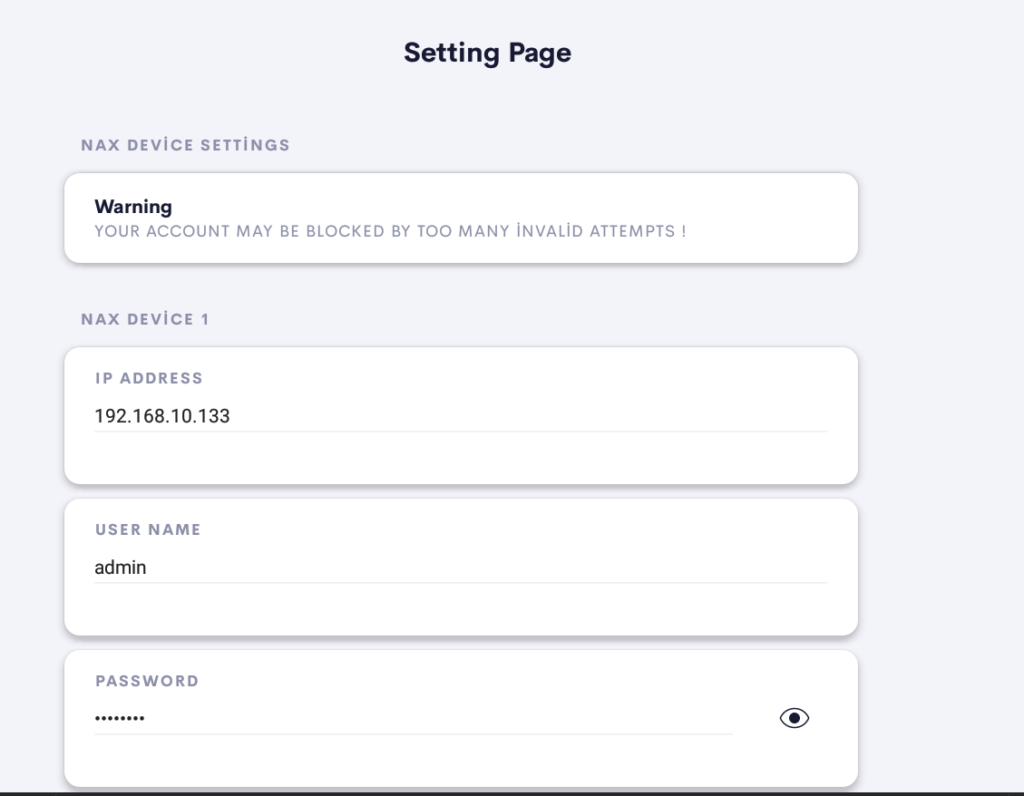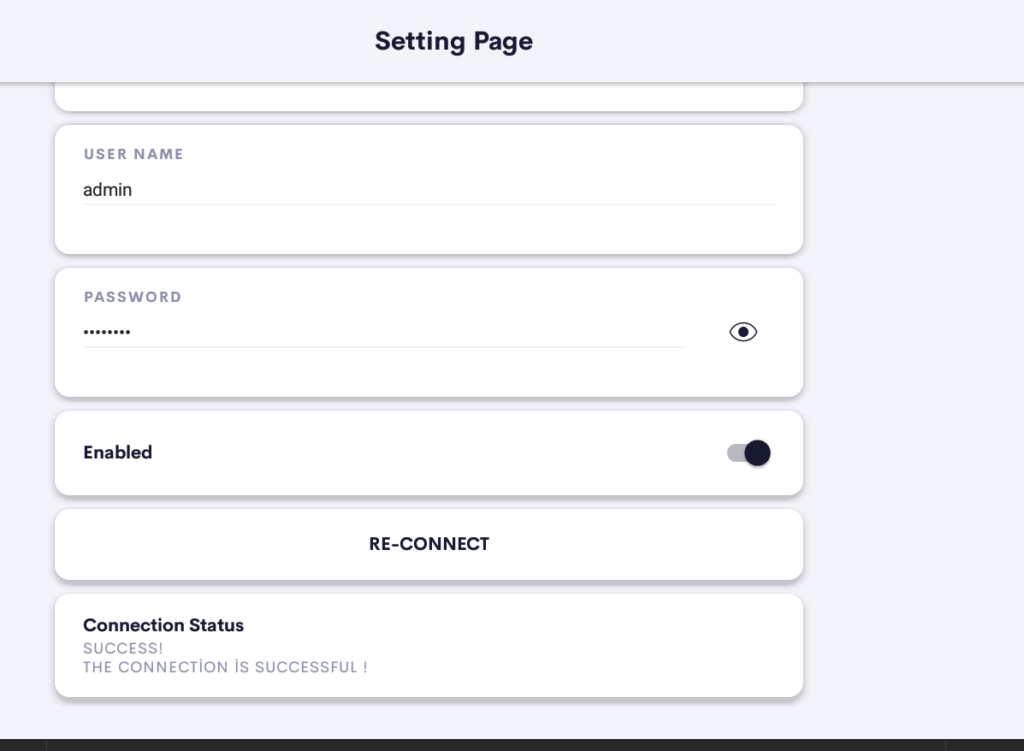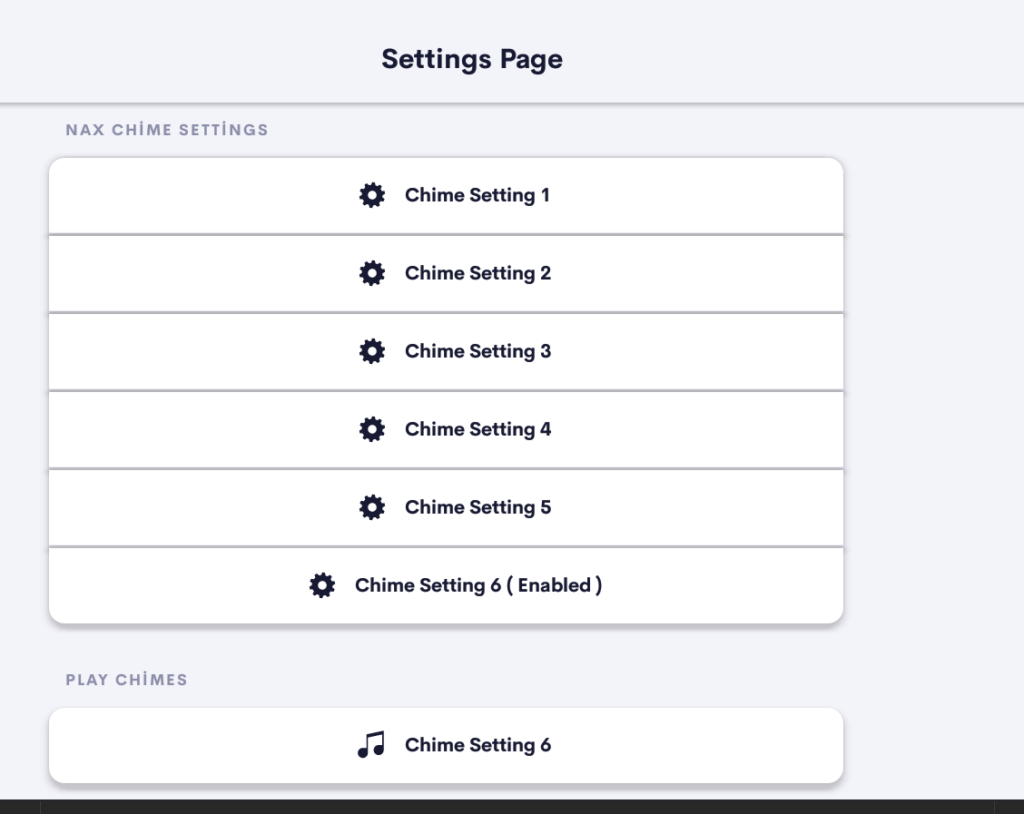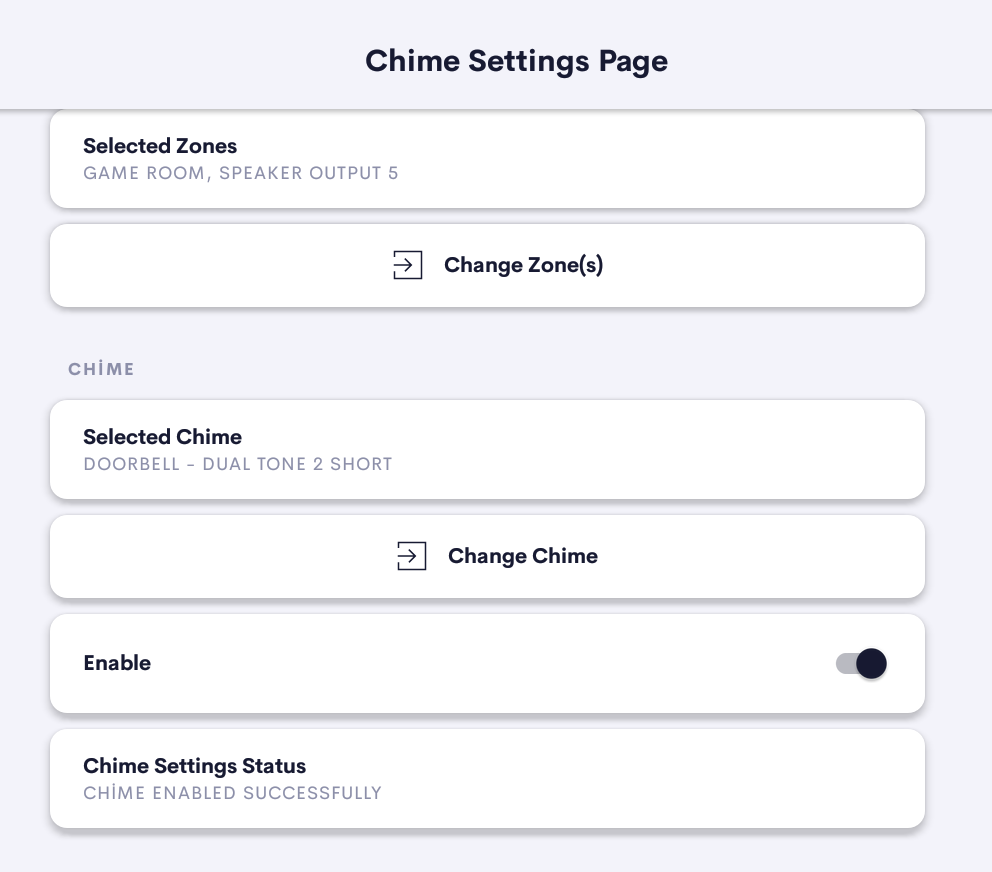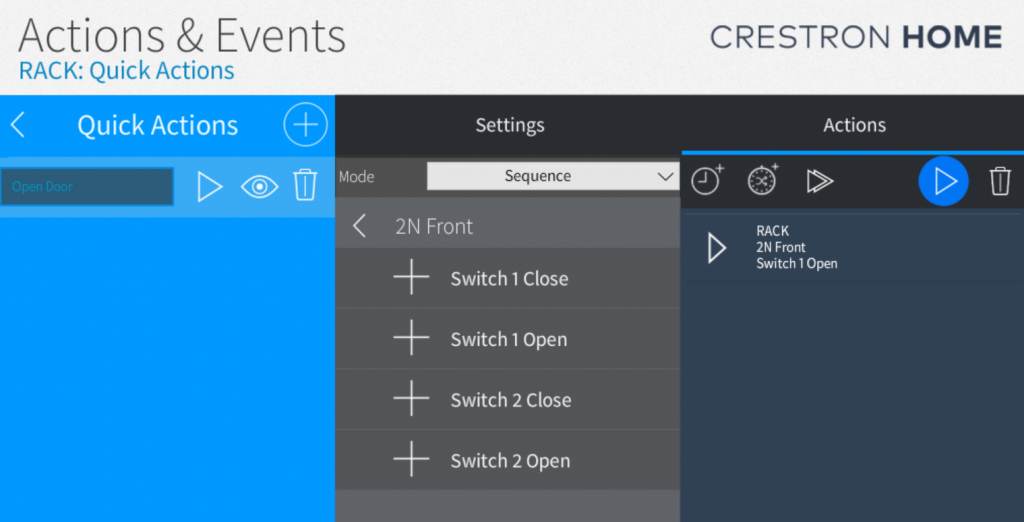- Allows you to trigger NAX Chimes on a Crestron Home System.
- Works with Crestron Home devices that support Actions & Events
- Supports upt to 4 NAX Devices
- Supports up to 6 Chimes in total
- Supports a single Chime Tile Action
Room Tile
The roomtile provides a simple UI tile which allows you to access the main UI pages.
If you want you can locate the driver in a visible room and enable the Tile Action in the settings (see below)
The Tile action can be setup to allow the user to trigger a chime or chimes
Main Page Actions
The home page tile navigates you straight to the main user interface of the driver.
This page displays a list of any enabled chimes and touching the Chime button will trigger the chime in the enabled zones.
The Settings page allows you to
- Setup NAX Device connections
- Setup Chimes
- Enable Which Zones to Play Chime
- Select the Chime
- Setup Tile Action
- Select Chime or Chimes
- Set Text to display on tile
ss
NAX Device Connections
Up to 4 seperate NAX devices can be connected to the driver allowing you to trigger a chime across multiple devices.
For each NAX Device you wish to connect click ont he NAZ Device to setup the connection settings:
Enter the IP address or host name of the NAX Device.
Username and Password
Pressing Reconnect will allow you to test the credentials
NB: Crestron Hardware comes setup from the factory with a lock out based on too many incorrect login attempts.
Your Crestron Home Processor is just like a user and if you send the wring credentials you will block the control.
First Select a Chime to enable
If a Chime is Enabled it will show on the button.
(Change Zone(s))
Select the Zones that you wish the Chime to play in.
(Change Chime))
Then Select the Chime you want to play.
Lastly Enable the Chime
Trigger the Enable Chime
Once enabled the Chime can be triggered :
- Main Page Buttons ( See above)
- Actions
- Tile Action