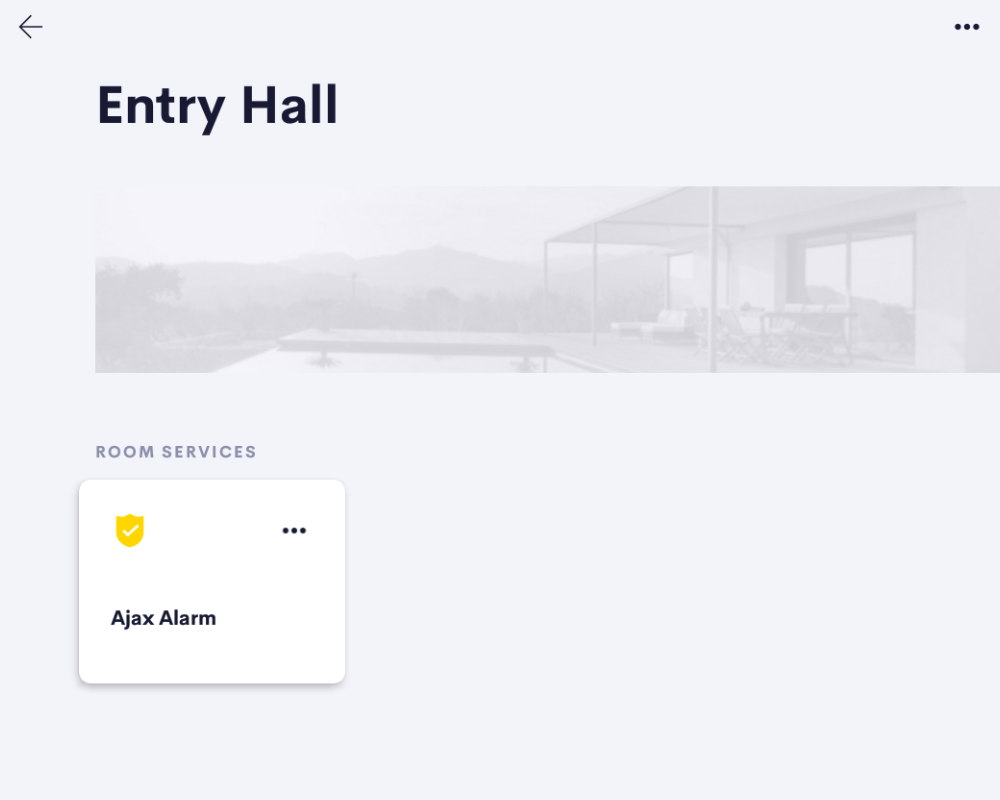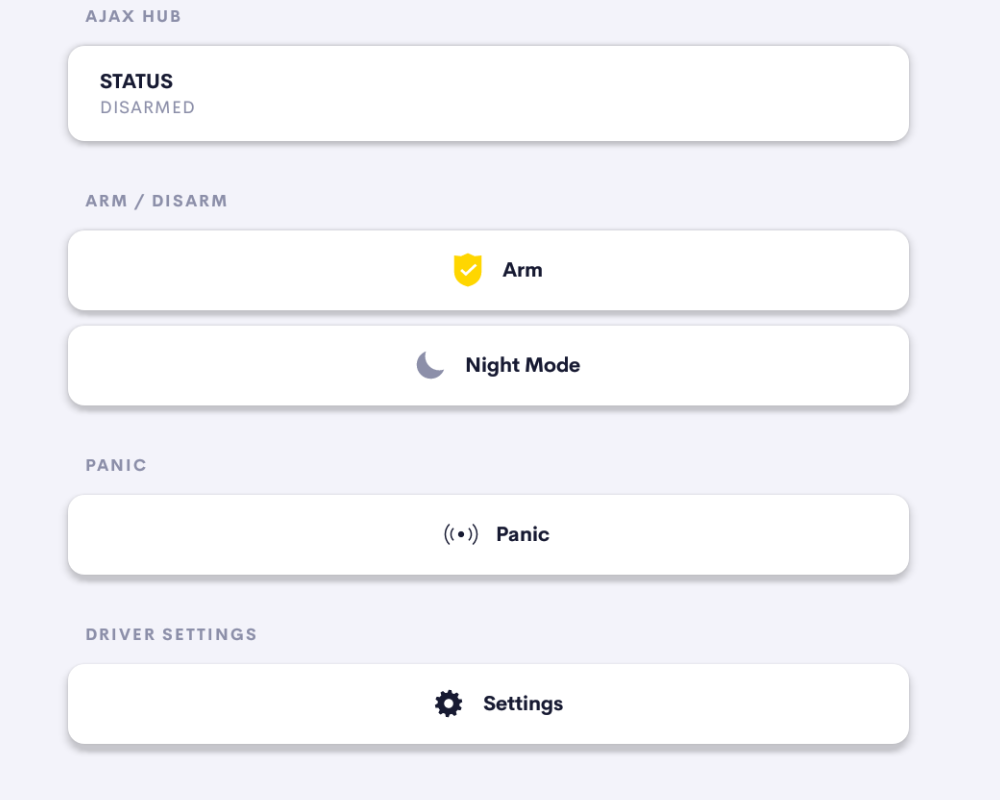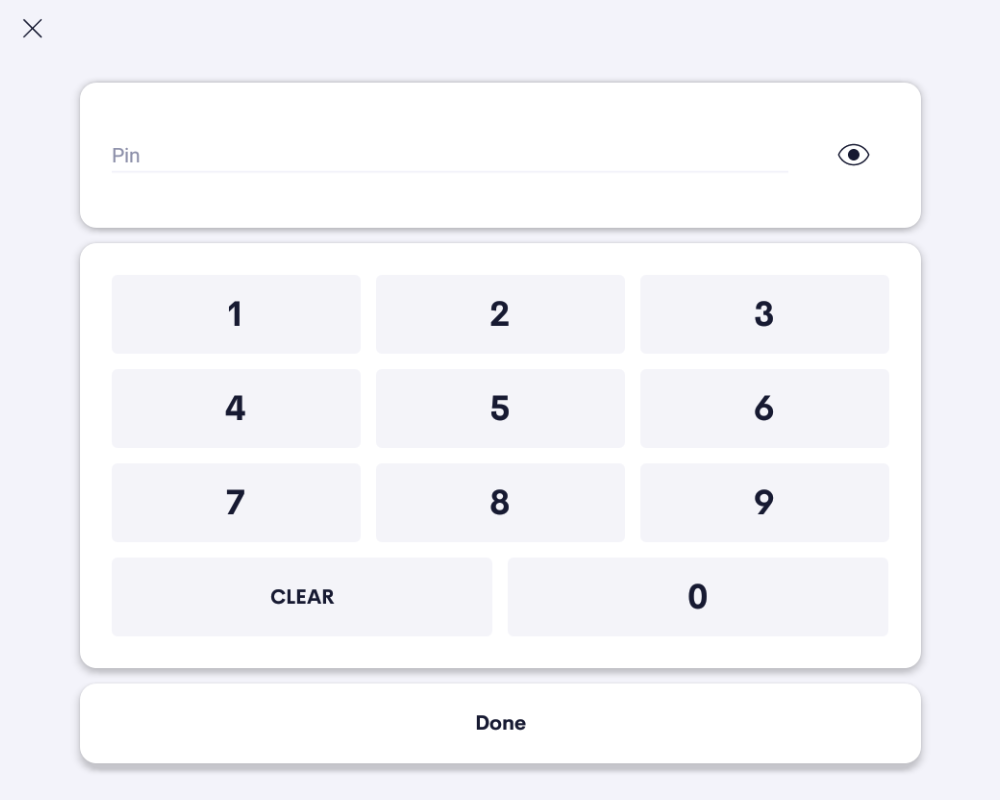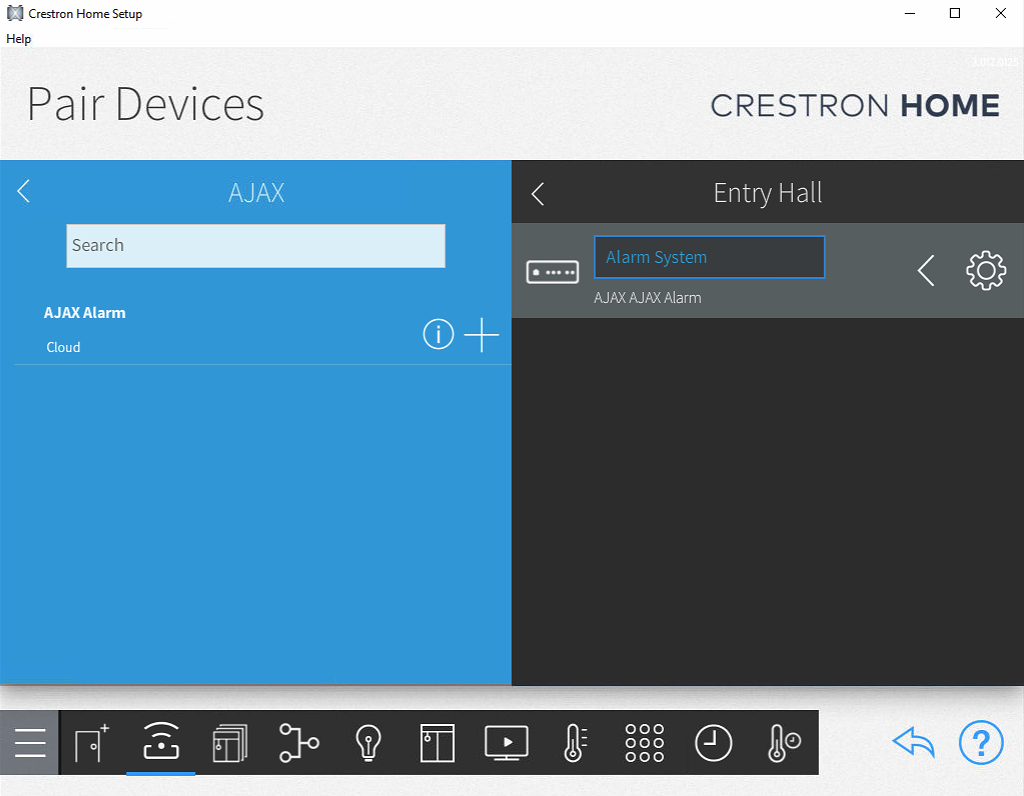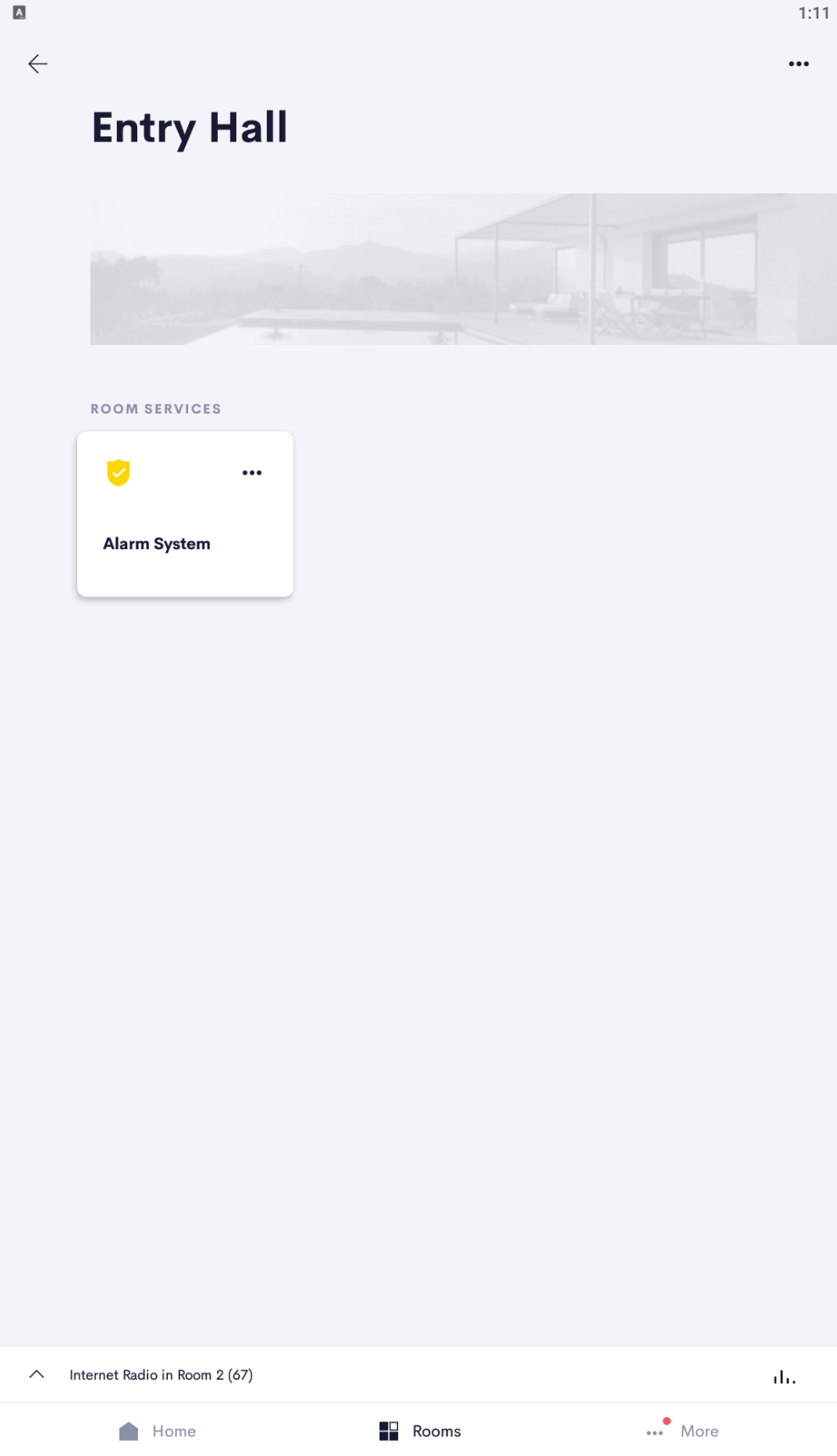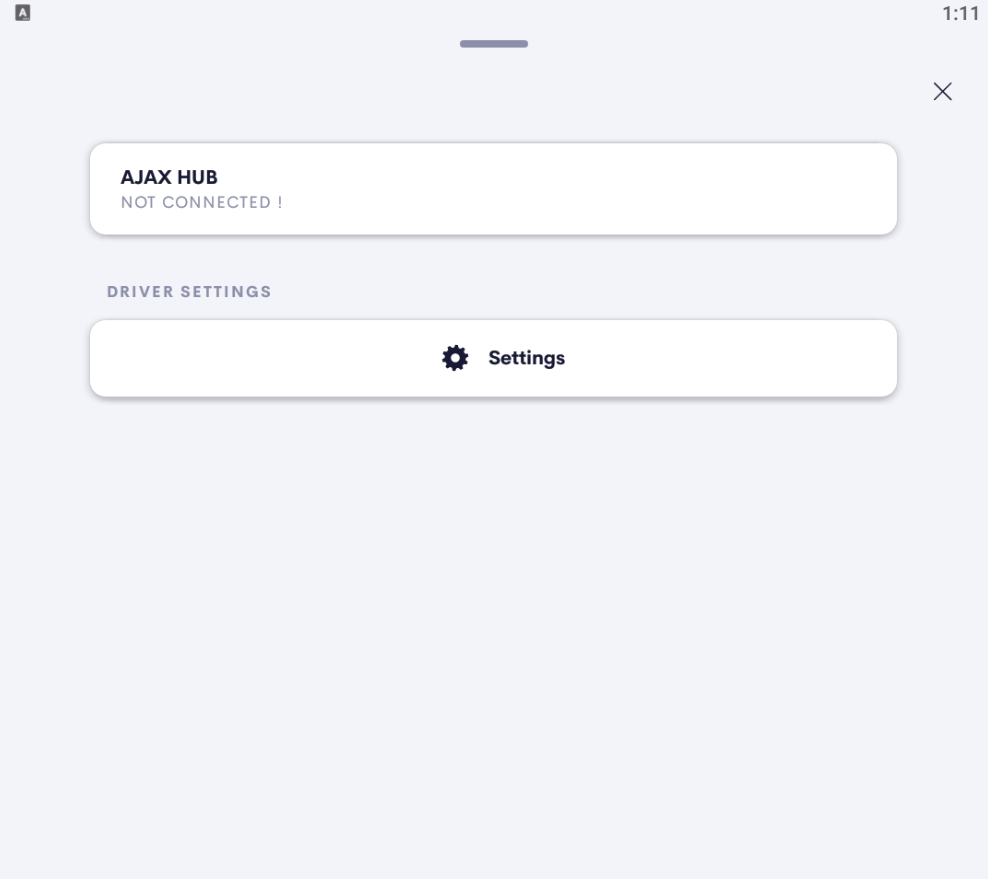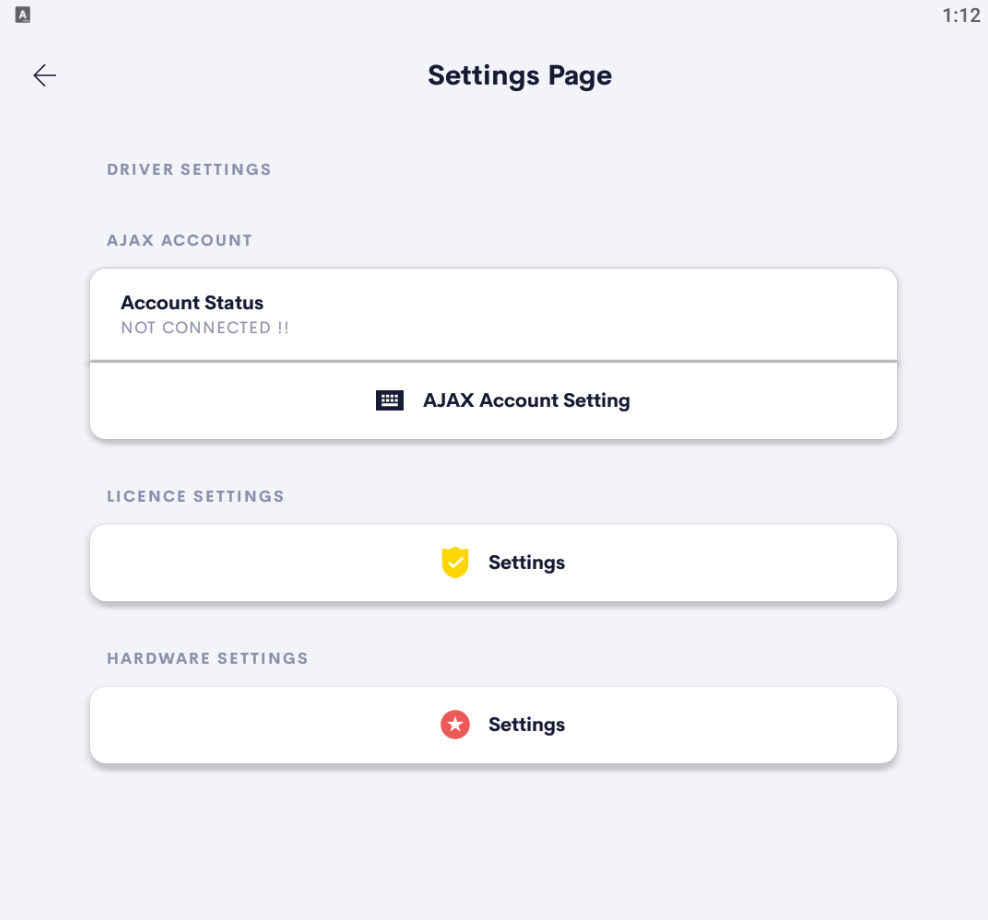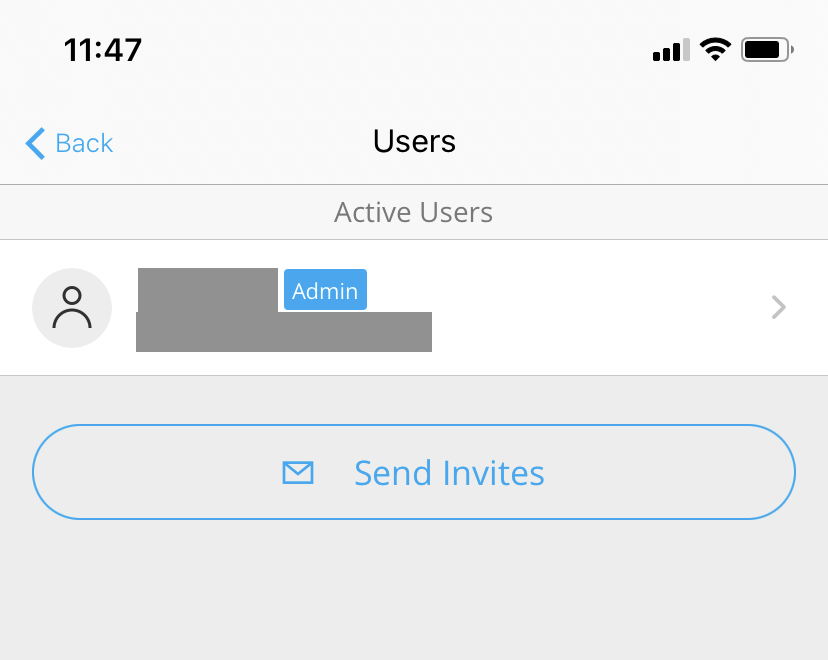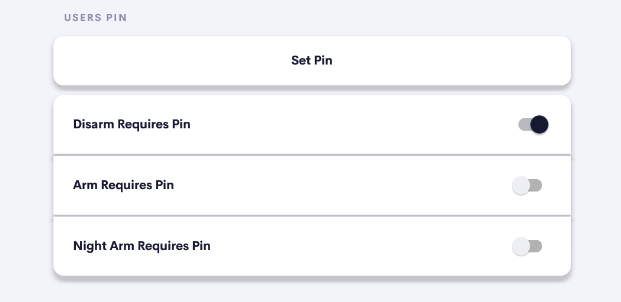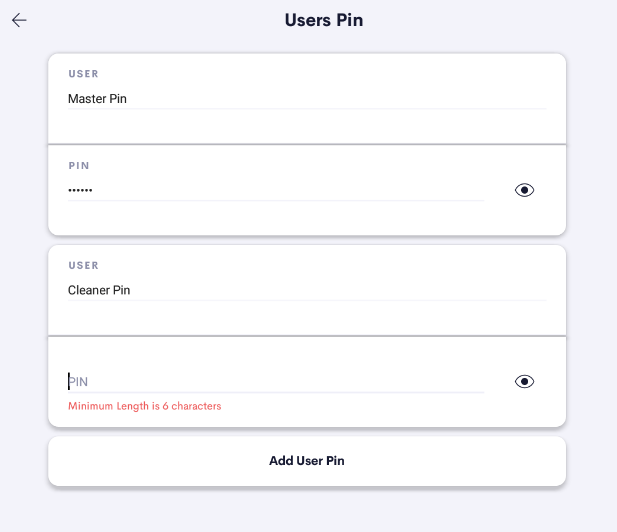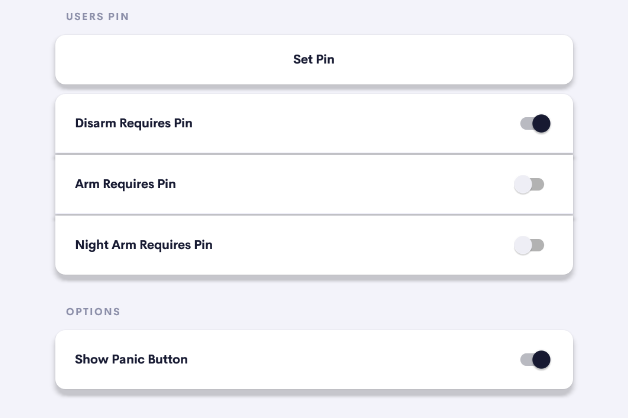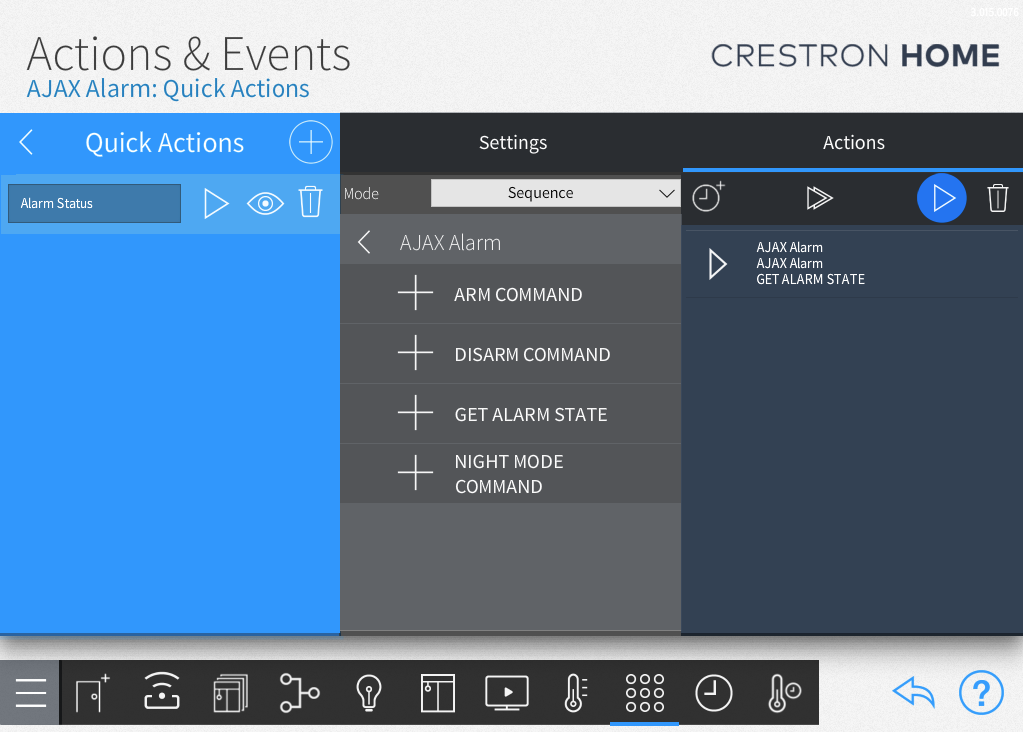Control and monitor your AJAX alarm system from Crestron Home
Connects to the homeowners AJAX account!
Arm and Disarm your cloud connected AJAX Alarm System with our AJAX Alarm Extension Driver.
Usage
Once the quick setup is completed users are able to Arm and Disarm the AJAX alarm system from any Crestron Home user interface!
The user is presented with the current status of the alarm and options to Arm or Night Arm the AJAX alarm system
Simply click the alarm mode you would like to activate.
If a pin number is required to arm or disarm the system you will be prompted to enter the pin number now.
Enter your pin number and click the Done button
Add the Driver
You can find the AJAX Alarm driver in the Drivers section of the Crestron Home Setup App under:
Drivers -> Security System -> AJAX
Add the AJAX Alarm driver to your desired room
Once you have added the driver to the room, look for the UI tile in the Crestron Home application or on a TSW touchscreen to continue the setup
AJAX Alarm Settings
The main page will show the current connection status to the homeowners AJAX account and AJAX hub.
When you are setting up the driver for the first time you will need to add the homeowners AJAX account details:
- Press the Settings button
- If prompted enter the Advanced User Password
- Press the AJAX Account Setttings button
Add the homeowners AJAX account details
- Enter the AJAX account username
- Enter the AJAX account password
- Press the Connect button
The connection status window will inform you of a successful connection or of any errors
Note: It is preferable to setup a unique AJAX user account for the Crestron Home system. In this way the homeowner can see the events and allow/deny access to the Crestron home system separately to the main user account.
To do this the homeowner would need to use the Send Invites process inside the Active Users page of the AJAX system
Select the homeowners AJAX hub
Once connected to the homeowners AJAX account you will need to select the correct AJAX hub
- Press the Select AJAX Hub button
- Select the AJAX hub that you would like to associate with this alarm driver
- Return to the settings page
The selected hub status window on the settings page informs you of which hub you have selected
Add User Pins
You can set a number of user pins that the user will be required to enter before Disarming or Arming the AJAX alarm system from inside the Crestron Home application or a TSW touchscreen.
The user pin feature is optional. On the settings page you can turn the feature on and off for each of the following three functions:
- Pin required to Disarm the system
- Pin required to Arm the system
- Pin required to Night Arm the system
To set the user pin details:
- Press the Set Pin button on the settings page
- Enter a name for the user
- Enter a pin number for the user (minimum 4 digits)
You can add more users and pins by pressing the Add User Pin button